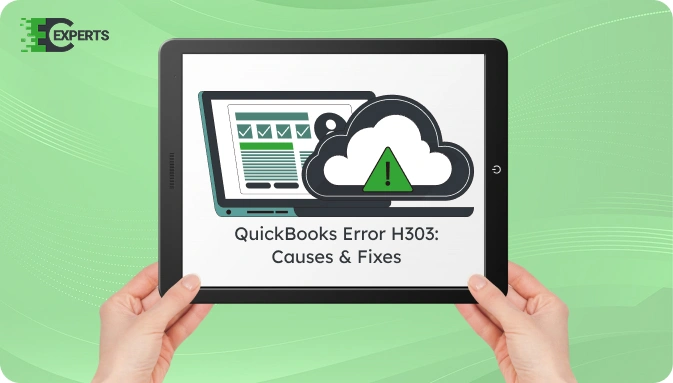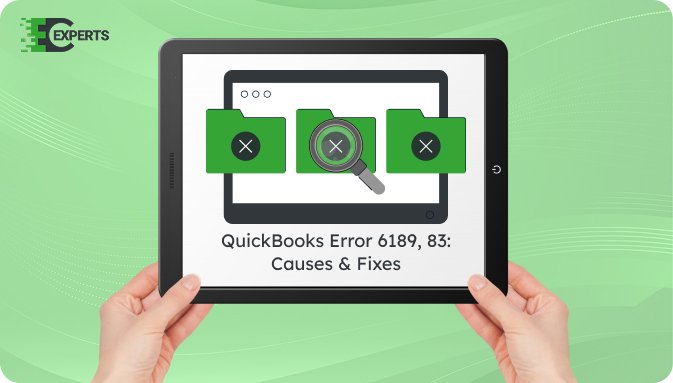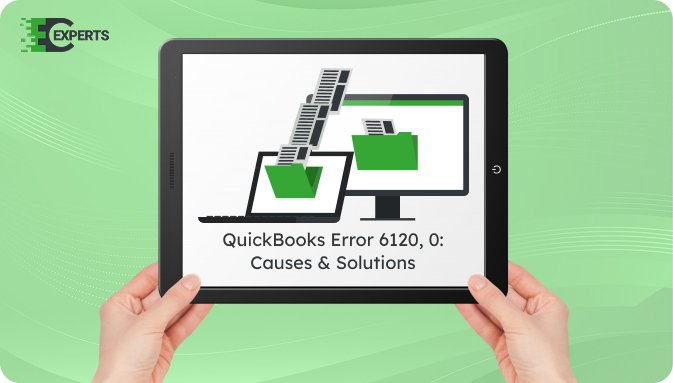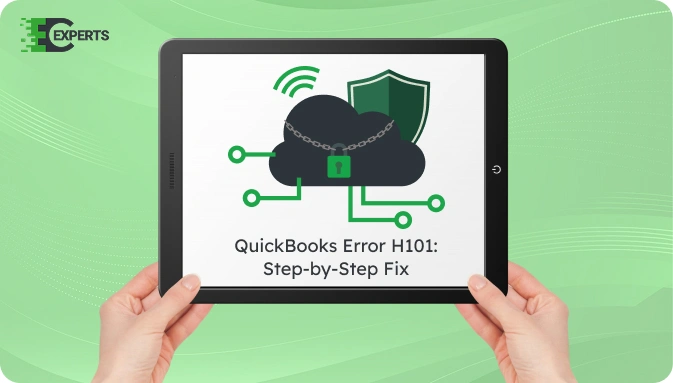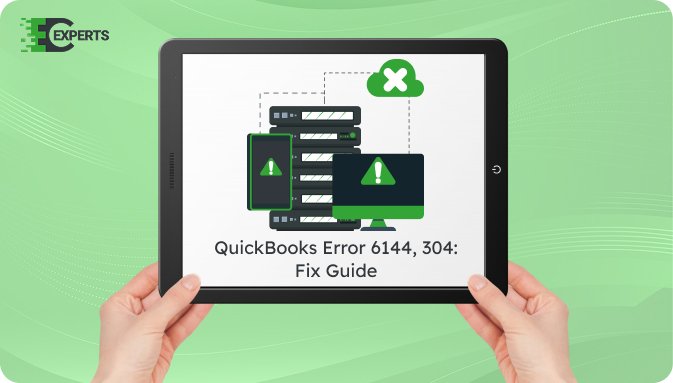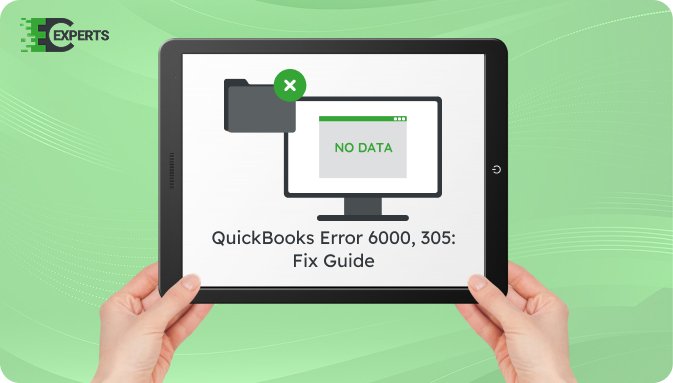![]() Struggling with software errors? Get expert help—fast, secure, and available 24/7.
Struggling with software errors? Get expert help—fast, secure, and available 24/7.
![]() Struggling with software errors? Get expert help—fast, secure, and available 24/7.
Struggling with software errors? Get expert help—fast, secure, and available 24/7.
Published: 25 June, 2025 | Updated: 25 June, 2025
Author
Error Code Experts Staff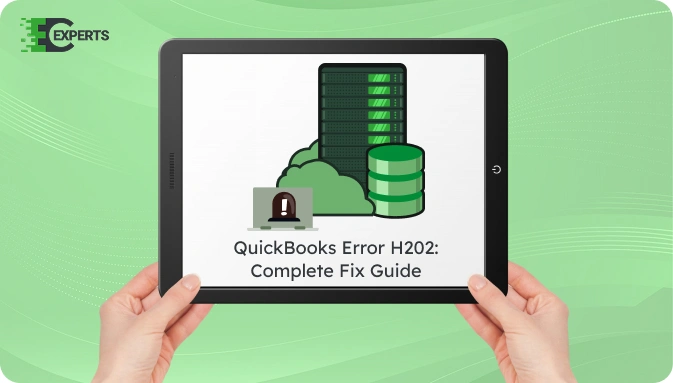
Contents
When you try to open your company file in QuickBooks multi-user mode and see Error H202, it means QuickBooks is unable to connect to the server hosting the file. This error blocks access to your company file and stops workflow. The guide below explains the cause, signs, and step-by-step solutions to fix Error H202. It also includes ways to prevent the error and how to get expert help if the issue continues.
Watch this quick video to learn the causes and solutions for QuickBooks Error Code H202.
QuickBooks Error H202 is a multi-user error that occurs when QuickBooks on your workstation cannot communicate with the server. This typically happens when the system hosting the company file is not reachable, or a setting is misconfigured. The error prevents users from accessing the file in a network environment.
QuickBooks Error H202 occurs due to communication failure between the workstation and the server hosting the company file. Here are the main causes:
QuickBooks will show an error message that reads:
“You are trying to work with a company file that is located on another computer, and this copy of QuickBooks cannot reach the server (H202).”
Other signs include:
To fix QuickBooks Error H202, follow the methods below in order from basic to advanced.
Start by testing if your workstation can reach the server.
Fix any network configuration problems before proceeding.
QuickBooks Database Server Manager enables communication for multi-user mode.
Edit the Windows hosts file to create a trusted connection.
Make sure hosting is turned on only on the server.
Now restart QuickBooks on each workstation and try accessing the file.
The .ND file helps QuickBooks connect to the file in a multi-user network.
Set exceptions for QuickBooks to allow smooth communication.
Yes, QuickBooks Tool Hub offers a dedicated tool called QuickBooks Network Diagnostic Tool. It scans, identifies, and repairs network issues that cause Error H202. You can download Tool Hub from Intuit’s website and use it to fix multiple QuickBooks network problems automatically.
To prevent Error H202:
If you have tried all solutions and Error H202 still persists, the issue may be more technical or network-related. This requires advanced diagnosis or expert help to avoid file corruption or server disruption.
Our team at Error Code Experts specializes in fixing multi-user errors like H202. We offer remote assistance, server diagnostics, and complete QuickBooks recovery solutions.


Author
Error Code Experts StaffWe are a team of certified IT and financial systems specialists with over 10 years of experience in fixing accounting software issues. We specialize in system integration, data migration, and diagnostics - making it easier for accountants and business owners to resolve complex errors. When not solving technical problems, our team enjoys refining internal tools and sharing practical fixes with the wider accounting community.