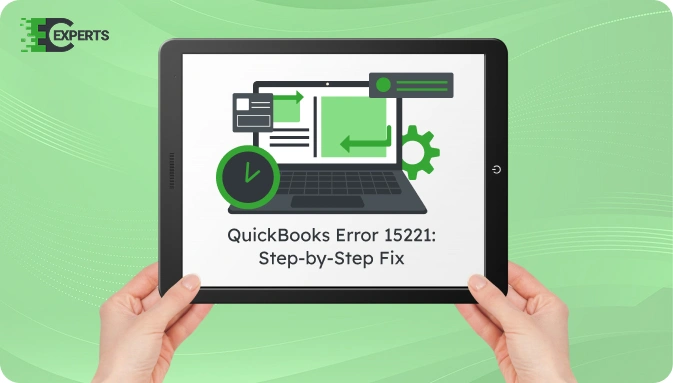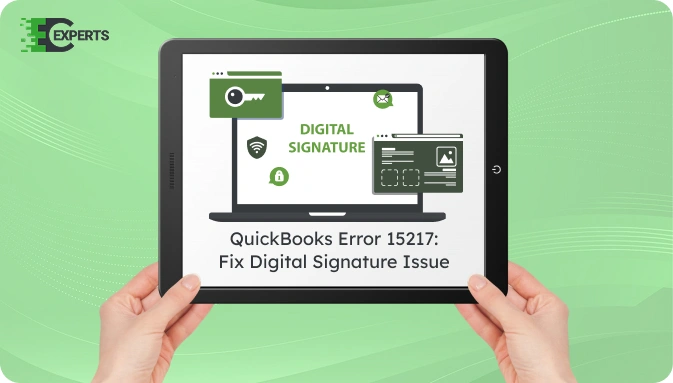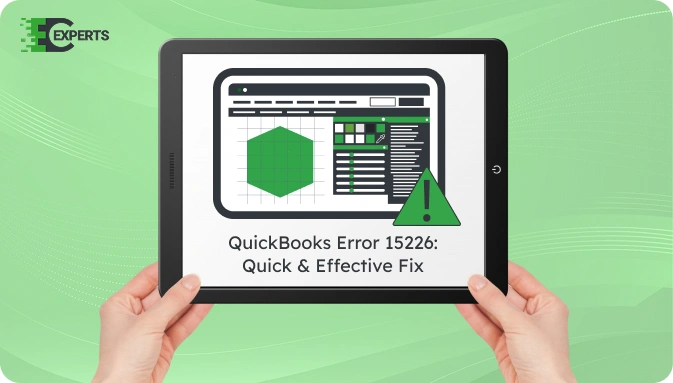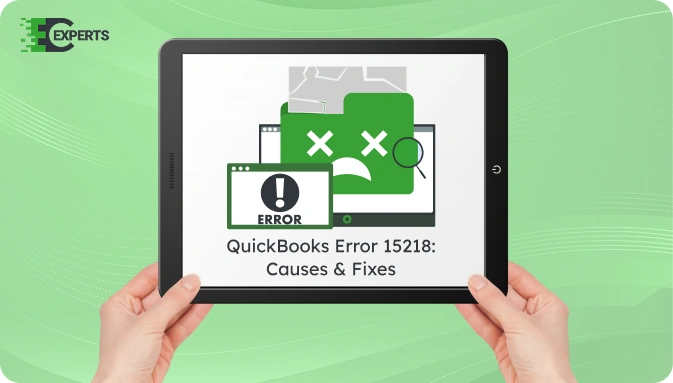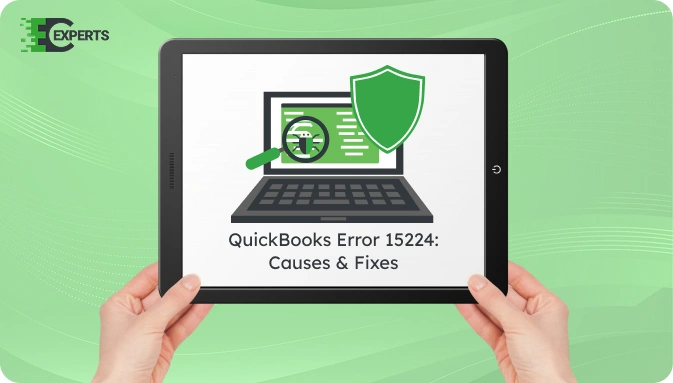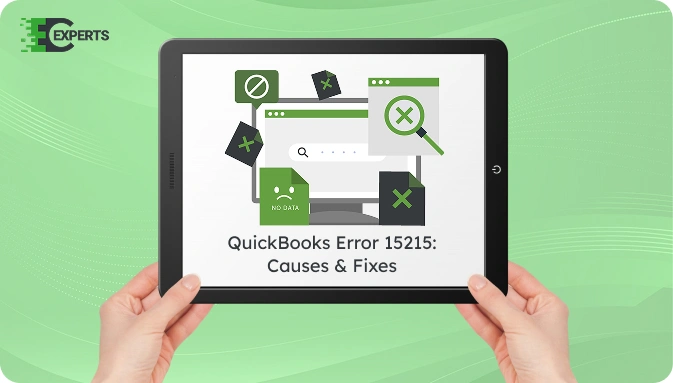![]() Struggling with software errors? Get expert help—fast, secure, and available 24/7.
Struggling with software errors? Get expert help—fast, secure, and available 24/7.
![]() Struggling with software errors? Get expert help—fast, secure, and available 24/7.
Struggling with software errors? Get expert help—fast, secure, and available 24/7.
Published: 28 April, 2025 | Updated: 2 May, 2025
Author
Error Code Experts Staff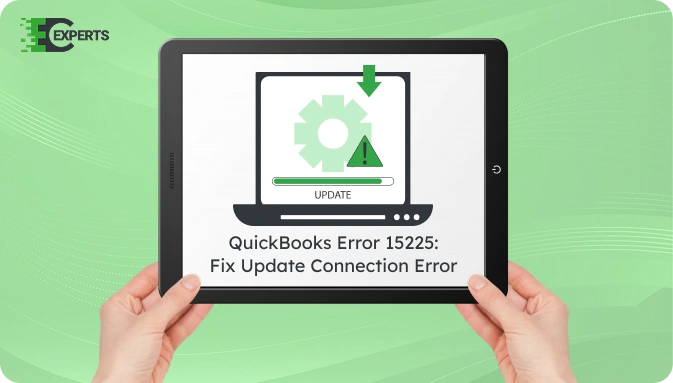
Contents
When updating QuickBooks Desktop, you may receive Error 15225 with a message stating that QuickBooks cannot verify the digital signature for a file. This error typically appears during payroll or maintenance release updates. It is often caused by security settings, Internet Explorer misconfigurations, or outdated certificates.
This article explains the error, its causes, signs, and clear step-by-step solutions. You’ll also find tips to prevent the error and get expert help if needed.
Watch this quick video to learn the causes and solutions for QuickBooks Error Code 15225.
QuickBooks Error 15225 occurs when the software fails to verify the digital signature of a file required during an update. It is a part of the 15xxx series of update errors. This error halts the update process and is mainly related to internet security settings or corrupted Windows files that handle digital certificates.
The most common causes of QuickBooks Error 15225 are:
You can identify QuickBooks Error 15225 by these signs:
To fix Error 15225, apply the following solutions in order. Begin with basic settings, then proceed to advanced ones if needed.
QuickBooks uses Internet Explorer for secure connections. If it’s not set correctly, updates can fail.
If the digital certificate is missing or outdated, QuickBooks may block updates.
Sometimes, Windows security certificates are outdated.
powershell
CopyEdit
certutil -generateSSTFromWU roots.sst
External security programs may block the connection.
Some services may interfere with the update process.
Yes, you can use QuickBooks Tool Hub. It includes the Quick Fix My Program and Network Issues Tool that automatically detect and repair update-related problems. You can download it from Intuit’s official website. Always use the latest version.
To prevent this error:
If the error continues after trying all methods, it could indicate a deeper issue with your system’s network configuration or Windows registry. Avoid repeating the same steps multiple times, as this may worsen the issue.
If you still face problems with QuickBooks Error 15225, our experts at Error Code Experts are ready to help. We provide one-on-one support, advanced troubleshooting, and complete system repair if needed.


Author
Error Code Experts StaffWe are a team of certified IT and financial systems specialists with over 10 years of experience in fixing accounting software issues. We specialize in system integration, data migration, and diagnostics - making it easier for accountants and business owners to resolve complex errors. When not solving technical problems, our team enjoys refining internal tools and sharing practical fixes with the wider accounting community.