![]() Struggling with software errors? Get expert help—fast, secure, and available 24/7.
Struggling with software errors? Get expert help—fast, secure, and available 24/7.
![]() Struggling with software errors? Get expert help—fast, secure, and available 24/7.
Struggling with software errors? Get expert help—fast, secure, and available 24/7.
Published: 1 May, 2025 | Updated: 12 October, 2025
Author
Error Code Experts Staff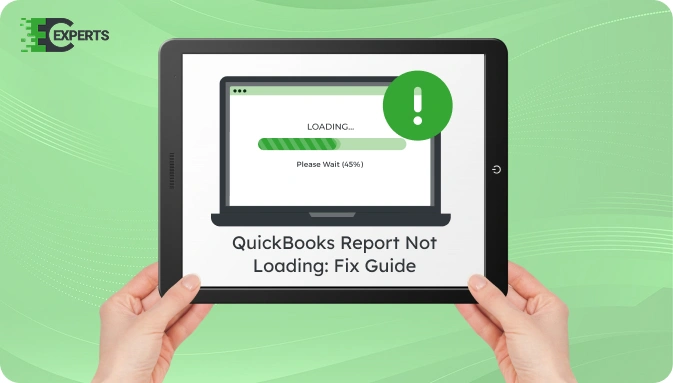
Contents
QuickBooks may fail to load reports due to system glitches, incorrect settings, or data damage. Users often experience blank pages, unresponsive reports, or missing data. This issue affects productivity and accounting accuracy. In this guide, you will learn the causes, identification signs, step-by-step solutions, and preventive measures to fix the “Report Not Loading” problem in QuickBooks.
The “Report Not Loading” issue in QuickBooks refers to the failure of the application to display financial reports properly. When this occurs, users might see blank reports, reports that do not respond to clicks, or a spinning loader that does not resolve.
This problem can occur in both QuickBooks Desktop and QuickBooks Online and typically indicates a disruption in the data fetch process, script execution, or file structure.
There are multiple causes behind this issue. Understanding these helps in applying the right fix. The common reasons include:
You can identify the issue using these signs:
Follow the steps below to resolve the issue based on the platform and nature of the error.
Browser cache often interferes with script loading and page rendering. Clearing it can resolve display-related issues.
Some extensions and settings may block script rendering. Using incognito mode disables these temporarily.
Using an outdated browser may prevent proper script execution.
QuickBooks Tool Hub can resolve file corruption and report issues.
If the issue relates to the company file, rebuild it using QuickBooks Desktop.
Incorrect access or broken templates can prevent report loading.
Yes, the QuickBooks Tool Hub is an official automated utility that resolves common QuickBooks Desktop issues including those related to report generation, program glitches, and file corruption. It is safe and free to use from the Intuit website.
To avoid future issues:
If the issue persists after following all recommended steps, the problem may be due to deep file corruption, a system conflict, or an environment-specific restriction.
If QuickBooks still fails to load reports, contact Error Code Experts for advanced help. Our experts can remotely diagnose and fix the root cause.


Author
Error Code Experts StaffWe are a team of certified IT and financial systems specialists with over 10 years of experience in fixing accounting software issues. We specialize in system integration, data migration, and diagnostics - making it easier for accountants and business owners to resolve complex errors. When not solving technical problems, our team enjoys refining internal tools and sharing practical fixes with the wider accounting community.