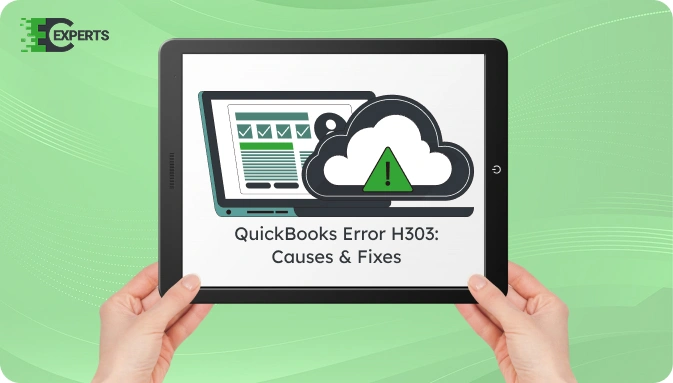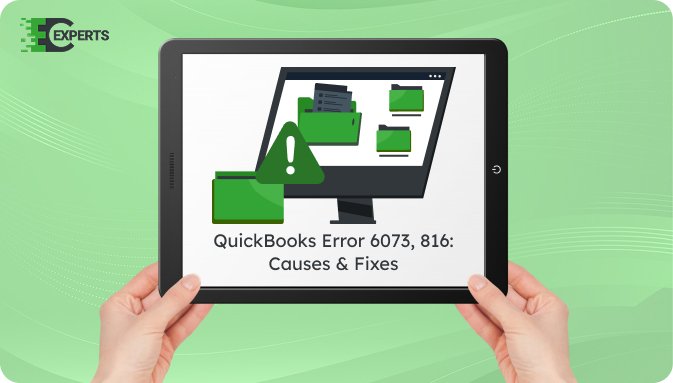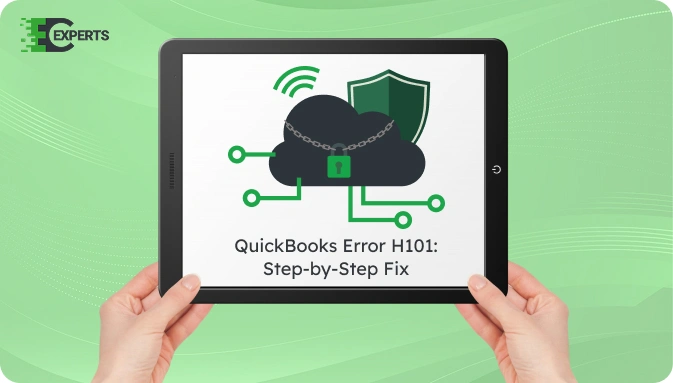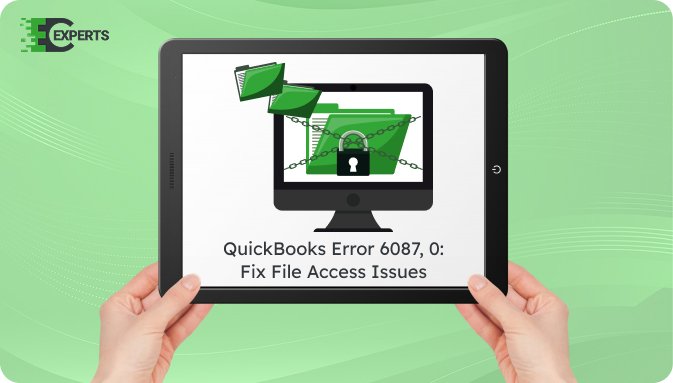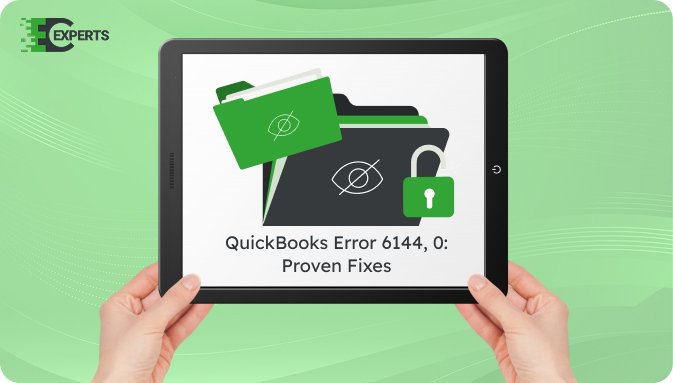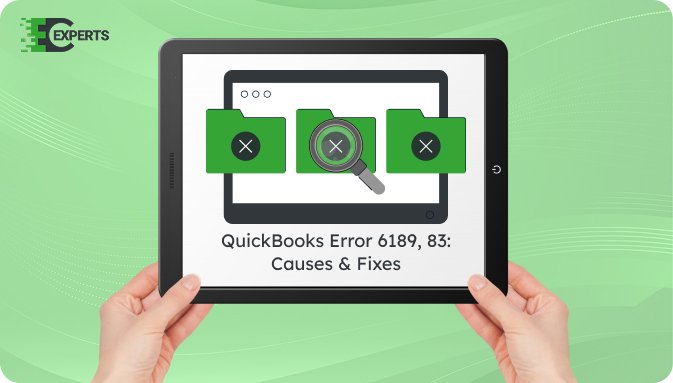![]() Struggling with software errors? Get expert help—fast, secure, and available 24/7.
Struggling with software errors? Get expert help—fast, secure, and available 24/7.
![]() Struggling with software errors? Get expert help—fast, secure, and available 24/7.
Struggling with software errors? Get expert help—fast, secure, and available 24/7.
Published: 30 June, 2025 | Updated: 30 June, 2025
Author
Error Code Experts Staff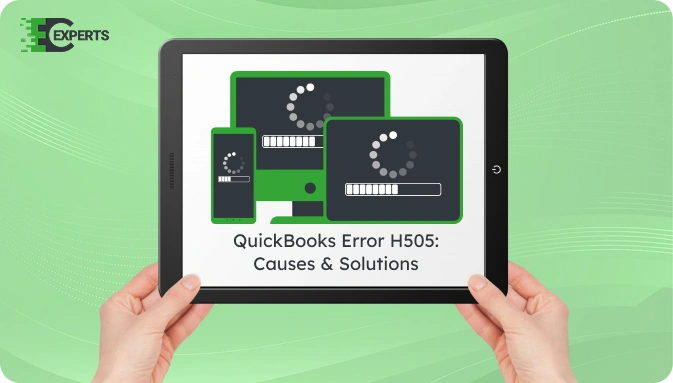
Contents
QuickBooks Error H505 usually appears when a user tries to access a company file that is located on another computer, and QuickBooks can’t reach the server. This multi-user setup error affects collaboration and file sharing.
This article outlines what the error means, its causes, signs to identify it, and proven steps to resolve it. Whether you’re an IT novice or a seasoned pro, you’ll find useful solutions below. If the error persists, expert assistance from Error Code Experts is available.
Watch this quick video to learn the causes and solutions for QuickBooks Error Code H505.
QuickBooks Error H505 is a multi-user switching error that occurs when the program fails to establish a connection with the host computer where the company file is stored. This error belongs to the H-series errors, which relate to hosting configuration issues in networked environments.
This error typically displays the following message:
“Error Code H505: This company file is on another computer, and QuickBooks needs some help connecting.”
It prevents users from accessing files in a shared network folder, disrupting business operations.
QuickBooks Error H505 can occur due to several network configuration problems. Here are the common causes:
You can identify QuickBooks Error H505 using the following indicators:
Multiple proven solutions are available to fix this error. Follow the steps below in the suggested order.
Improper hosting settings are the most common reason for H505.
QuickBooks File Doctor can automatically detect and fix network errors.
If QuickBooks ports are blocked, error H505 may appear.
Manually adding the server’s IP and hostname to the Windows host file may help.
Damaged .ND (Network Descriptor) files may cause access issues.
Yes. You can use the QuickBooks Tool Hub, which includes the QuickBooks File Doctor utility. This tool detects network setup errors and automatically repairs configuration issues causing H505. It simplifies the process for users without technical knowledge.
To avoid this error in the future:
If you’ve followed all the solutions and the issue remains unresolved, there may be deeper issues with your system, file permissions, or network hardware. It’s essential to avoid extended downtime as it could affect business operations.
If you’re still facing QuickBooks Error H505, our experts at Error Code Experts can help you fix it quickly and securely. We provide specialized support to restore your multi-user access and prevent recurrence.


Author
Error Code Experts StaffWe are a team of certified IT and financial systems specialists with over 10 years of experience in fixing accounting software issues. We specialize in system integration, data migration, and diagnostics - making it easier for accountants and business owners to resolve complex errors. When not solving technical problems, our team enjoys refining internal tools and sharing practical fixes with the wider accounting community.