![]() Struggling with software errors? Get expert help—fast, secure, and available 24/7.
Struggling with software errors? Get expert help—fast, secure, and available 24/7.
![]() Struggling with software errors? Get expert help—fast, secure, and available 24/7.
Struggling with software errors? Get expert help—fast, secure, and available 24/7.
Published: 27 June, 2025 | Updated: 27 June, 2025
Author
Error Code Experts Staff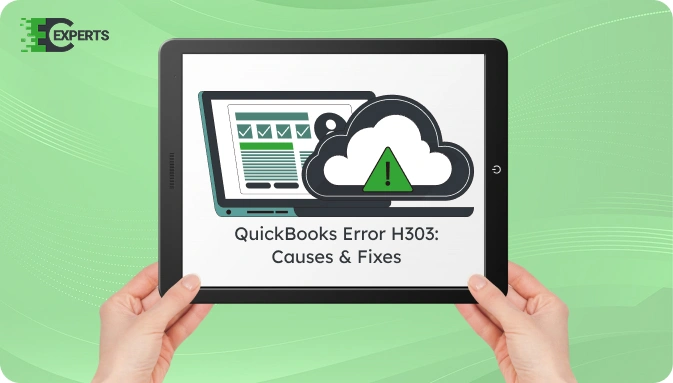
Contents
QuickBooks Error H303 appears when the company file is located on another system and QuickBooks cannot access it. This is a common issue in multi-user mode due to improper hosting settings or firewall blocks.
This guide explains what QuickBooks Error H303 means, why it happens, how to identify it, and proven steps to fix it. It also includes automated tool suggestions and preventive tips to keep your network setup optimized.
Watch this quick video to learn the causes and solutions for QuickBooks Error Code H303.
QuickBooks Error H303 is a multi-user error. It occurs when a user tries to open a company file located on a different system, and QuickBooks fails to connect due to incorrect network settings or blocked communication between systems.
The error message typically reads:
“This company file is on another computer, and QuickBooks needs help connecting.”
This error blocks access to the company file and prevents you from working in multi-user mode.
QuickBooks Error H303 usually occurs due to issues related to network connectivity and communication between the host system and the workstation. Common causes include:
You can identify QuickBooks Error H303 through a combination of error messages and system behavior. Look for these signs:
Resolving Error H303 requires adjustments to network and hosting settings. Try the following methods in the listed order to fix the issue.
Download and run the QuickBooks File Doctor utility, which detects and fixes common network issues automatically.
Steps:
Let the tool diagnose and resolve network configuration problems.
Ensure only the server is hosting the file. Workstations should not host the file.
Steps:
QuickBooks services must be running on the server for network connectivity.
Steps:
Incorrect firewall settings can block communication between systems.
Steps:
Corrupted network data files can trigger Error H303.
Steps:
Re-scan your file location using QuickBooks Database Server Manager.
Steps:
Yes, you can use the QuickBooks Tool Hub, which includes QuickBooks File Doctor and Database Server Manager. These tools automatically fix common multi-user and network errors including H303. This is the most efficient way to resolve the error without manual troubleshooting.
To avoid facing Error H303 again:
If none of the above methods resolve the error, it may indicate deeper system configuration issues. Manual troubleshooting may not always catch network or system-level conflicts. If Error H303 persists after all steps, professional help is recommended.
If you’re still seeing QuickBooks Error H303, our experts at Error Code Experts are here to help. We diagnose system and network-level issues, fix persistent errors, and ensure smooth QuickBooks performance.


Author
Error Code Experts StaffWe are a team of certified IT and financial systems specialists with over 10 years of experience in fixing accounting software issues. We specialize in system integration, data migration, and diagnostics - making it easier for accountants and business owners to resolve complex errors. When not solving technical problems, our team enjoys refining internal tools and sharing practical fixes with the wider accounting community.