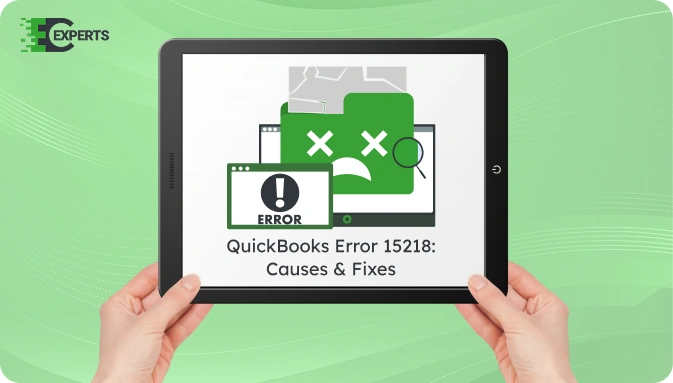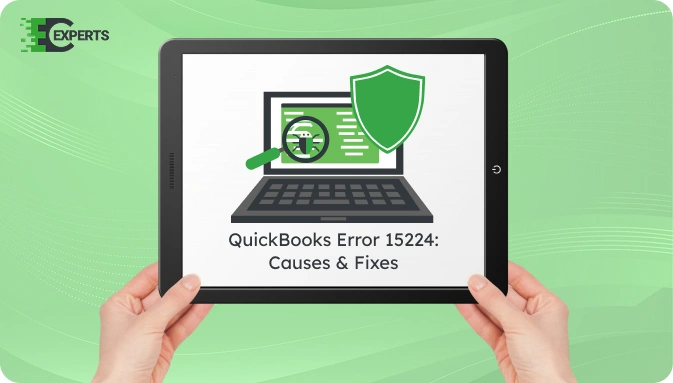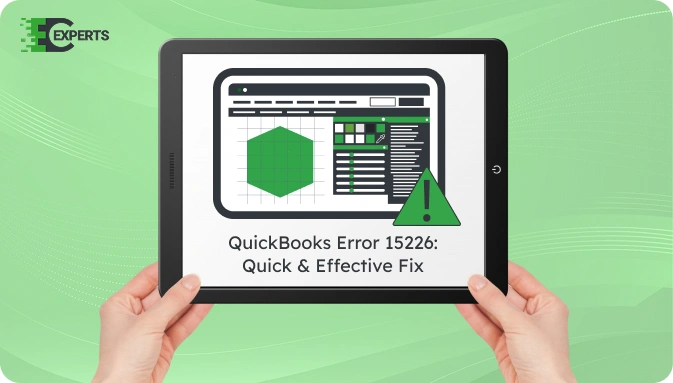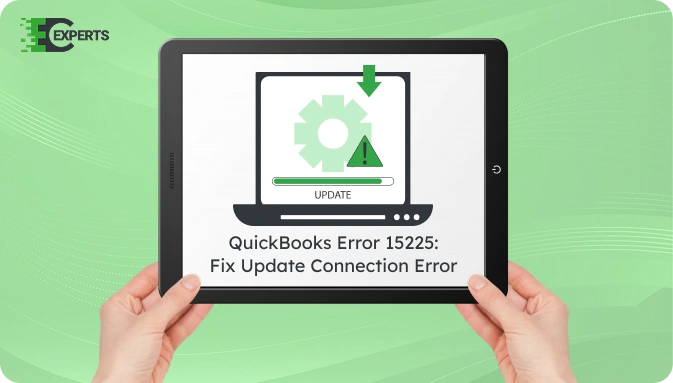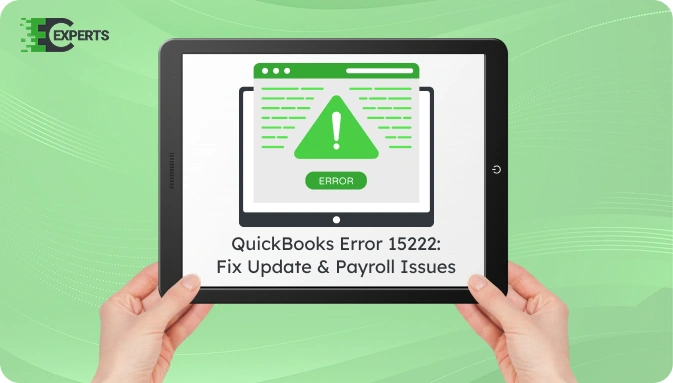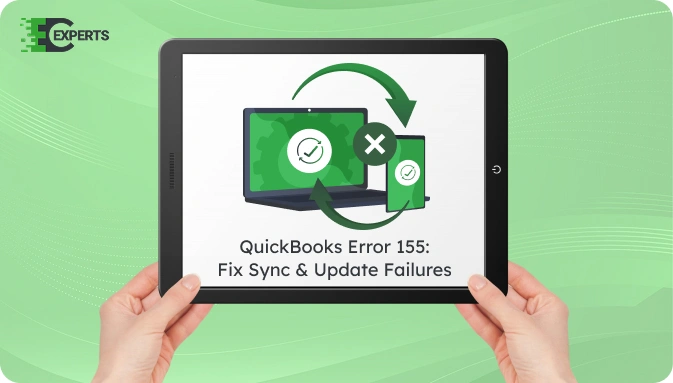![]() Struggling with software errors? Get expert help—fast, secure, and available 24/7.
Struggling with software errors? Get expert help—fast, secure, and available 24/7.
![]() Struggling with software errors? Get expert help—fast, secure, and available 24/7.
Struggling with software errors? Get expert help—fast, secure, and available 24/7.
Published: 28 April, 2025 | Updated: 2 May, 2025
Author
Error Code Experts Staff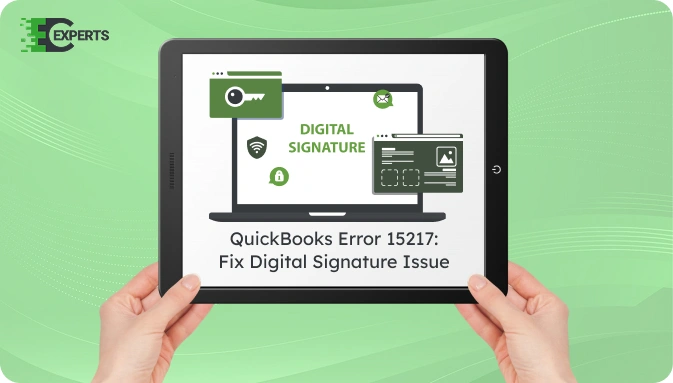
Contents
QuickBooks Error 15217 appears during payroll or software updates. It mainly occurs when Windows fails to verify a digital signature for a downloaded file. This issue halts the update process, affecting payroll and tax table updates.
This guide covers the causes, signs, solutions, and prevention methods. It also explains how to identify the error quickly and fix it using manual steps or an automated tool. If the error continues, our experts at Error Code Experts can help resolve it fast.
Watch this quick video to learn the causes and solutions for QuickBooks Error Code 15217 – The Digital Signature Could not be Verified.
QuickBooks Error 15217 is a payroll update error. It occurs when Windows cannot verify the digital signature of a file downloaded during a QuickBooks update. This issue interrupts the update and can result in incomplete installations or update failures.
It often appears with a message:
“Error 15217: The digital signature could not be verified.”
This error usually happens due to problems with internet security settings or digital signature verification issues in Windows. Common causes include:
You can identify this error by observing these signs during a QuickBooks payroll update:
To fix QuickBooks Error 15217, follow the solutions below in the given order. Begin with basic settings and proceed to advanced configurations if needed.
Incorrect Internet Explorer settings can prevent digital signature validation.
Steps:
Manually installing the certificate can fix verification issues.
Steps:
Running QuickBooks with administrative rights ensures required permissions.
Steps:
Security applications can block QuickBooks updates.
Steps:
Updating Windows ensures necessary certificates and components are present.
Steps:
Yes, the QuickBooks Tool Hub includes the QuickBooks Install Diagnostic Tool, which can resolve error 15217 by repairing installation issues and missing components.
Steps:
To prevent this error:
If none of the above solutions work, the issue may be deeper—possibly involving Windows registry or network configuration. Manual intervention beyond basic steps could risk system stability.
Our certified professionals at Error Code Experts are ready to help you fix QuickBooks Error 15217 without delay. We ensure safe, quick, and guaranteed resolution.


Author
Error Code Experts StaffWe are a team of certified IT and financial systems specialists with over 10 years of experience in fixing accounting software issues. We specialize in system integration, data migration, and diagnostics - making it easier for accountants and business owners to resolve complex errors. When not solving technical problems, our team enjoys refining internal tools and sharing practical fixes with the wider accounting community.