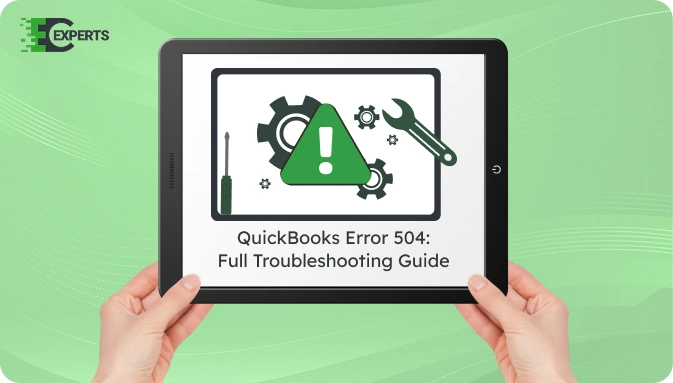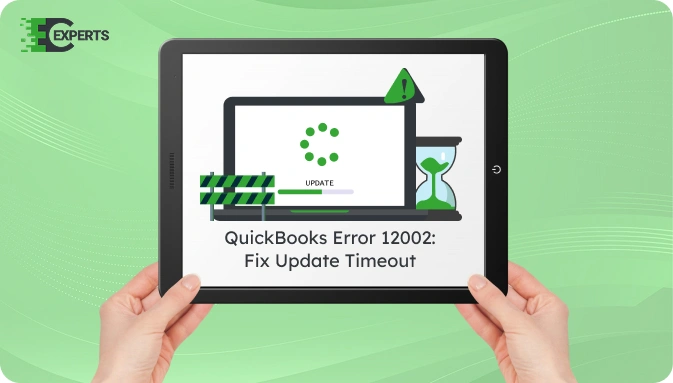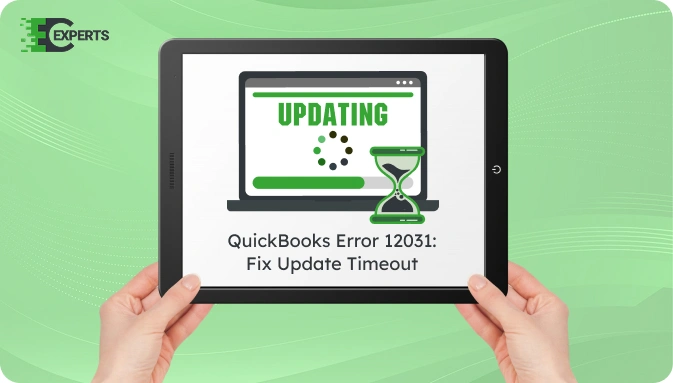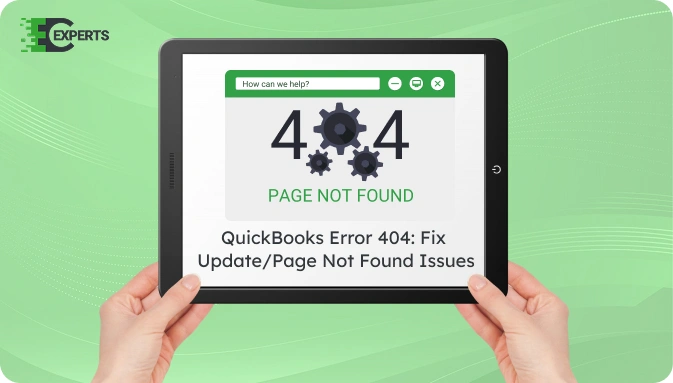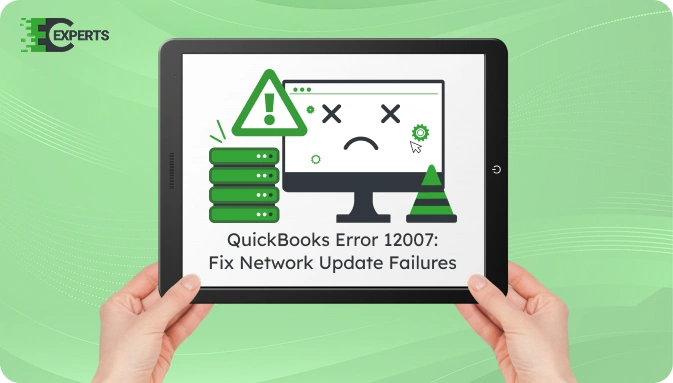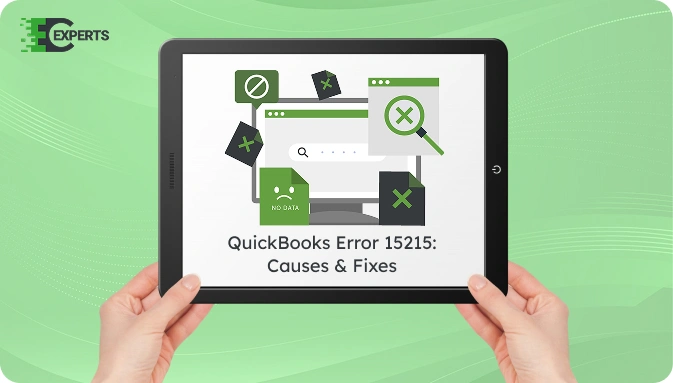![]() Struggling with software errors? Get expert help—fast, secure, and available 24/7.
Struggling with software errors? Get expert help—fast, secure, and available 24/7.
![]() Struggling with software errors? Get expert help—fast, secure, and available 24/7.
Struggling with software errors? Get expert help—fast, secure, and available 24/7.
Published: 28 April, 2025 | Updated: 2 May, 2025
Author
Error Code Experts Staff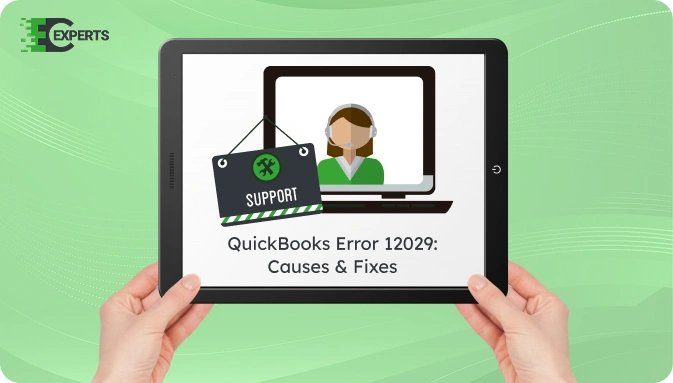
Contents
QuickBooks Error 12029 occurs when the software fails to connect to the server during payroll or software updates. This is often due to timeout errors or security program interruptions that block the QuickBooks connection.
This article explains what causes Error 12029, how to identify it, and how to fix it using basic to advanced methods. You’ll also find guidance on preventing it in the future and how Error Code Experts can help if you’re unable to fix the issue on your own.
Watch this quick video to learn the causes and solutions for QuickBooks Error Code 12029.
QuickBooks Error 12029 is a connectivity-related error that appears during payroll or software updates. It usually means QuickBooks is unable to connect to the server within the expected time.
It is part of the 12000 series of errors, which mainly relate to internet connectivity or security software configurations. Error 12029 may appear with messages such as “QuickBooks failed to download the update” or “A network timeout occurred.”
QuickBooks Error 12029 occurs due to one or more of the following reasons:
These factors prevent QuickBooks from sending or receiving data over the internet, leading to update failures.
You can identify QuickBooks Error 12029 by the following signs:
Recognizing these symptoms helps in applying the correct solution promptly.
The following solutions are arranged from basic to advanced. Start with the first and continue until the error is resolved.
Ensure that your internet is active and stable before performing any updates.
QuickBooks relies on Internet Explorer settings to connect to the server.
Firewall or antivirus tools may block QuickBooks connections.
Outdated software may not support the latest internet security protocols.
If cached data is causing issues, a reset may help.
Use QuickBooks Tool Hub if automatic fixes fail.
Yes, QuickBooks Tool Hub provides automated utilities like the Connection Diagnostic Tool and Network Fixer that resolve common network and firewall issues. These tools are free and can diagnose and correct many settings automatically.
To prevent Error 12029:
Taking these steps reduces the chance of connection errors during updates.
If none of the above solutions work, there may be deeper system-level restrictions or corrupt configuration files. At this point, advanced diagnostics or reinstallation of QuickBooks might be necessary.
If you’re still facing QuickBooks Error 12029, the professionals at Error Code Experts are ready to help. We provide specialized support for update and connectivity issues in QuickBooks.


Author
Error Code Experts StaffWe are a team of certified IT and financial systems specialists with over 10 years of experience in fixing accounting software issues. We specialize in system integration, data migration, and diagnostics - making it easier for accountants and business owners to resolve complex errors. When not solving technical problems, our team enjoys refining internal tools and sharing practical fixes with the wider accounting community.