![]() Struggling with software errors? Get expert help—fast, secure, and available 24/7.
Struggling with software errors? Get expert help—fast, secure, and available 24/7.
![]() Struggling with software errors? Get expert help—fast, secure, and available 24/7.
Struggling with software errors? Get expert help—fast, secure, and available 24/7.
Published: 22 May, 2025 | Updated: 26 May, 2025
Author
Error Code Experts Staff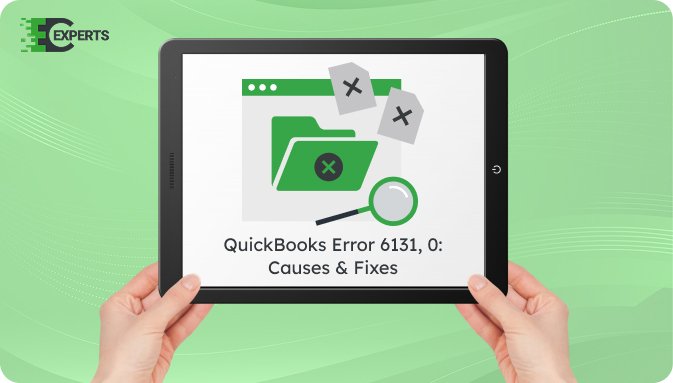
Contents
QuickBooks Error 6131, 0 appears when users try to open a company file or access it over a network. The error message states, “QuickBooks has encountered a problem and needs to close. We’re sorry for the inconvenience.” This error can stop file access and disrupt accounting operations.
This article explains what QuickBooks Error 6131, 0 is, why it occurs, how to identify it, and detailed steps to resolve it. We also cover how to prevent the issue in the future and what to do if troubleshooting fails.
Watch this quick video to learn the causes and solutions for QuickBooks Error Code 6131, 0.
QuickBooks Error 6131, 0 is a file access error that typically occurs when opening, updating, or restoring a company file. It belongs to the 6000 series of errors, which are related to company file corruption or connectivity issues.
Users may encounter this error when trying to access the file on a local computer or from a network location. The error prevents users from opening the file and can affect both standalone and multi-user setups.
Several file-related and system-related issues can cause QuickBooks Error 6131, 0. The most common causes include:
You can identify QuickBooks Error 6131, 0 based on the following symptoms:
Resolving Error 6131, 0 involves basic to advanced troubleshooting steps. Below are several proven methods to fix the issue.
Download and use QuickBooks Tool Hub to fix common file-related issues.
Network Data (.ND) and Transaction Log (.TLG) files can cause file access errors.
File path issues may prevent QuickBooks from accessing the file.
Suppressing startup may bypass file-related errors.
Outdated software can cause compatibility issues.
QuickBooks File Doctor helps diagnose and fix company file and network issues.
Yes, QuickBooks Tool Hub includes tools like Quick Fix my File and QuickBooks File Doctor. These tools can automatically detect and repair company file damage and connectivity issues.
To avoid QuickBooks Error 6131, 0:
If none of the above methods work, the issue may be due to deeper corruption in the company file or system environment. In such cases, expert assistance is recommended for file recovery or advanced support.
If you’re unable to fix QuickBooks Error 6131, 0 after following the steps above, our certified experts at Error Code Experts are ready to help. We offer specialized services to diagnose and repair corrupted company files and QuickBooks system errors.


Author
Error Code Experts StaffWe are a team of certified IT and financial systems specialists with over 10 years of experience in fixing accounting software issues. We specialize in system integration, data migration, and diagnostics - making it easier for accountants and business owners to resolve complex errors. When not solving technical problems, our team enjoys refining internal tools and sharing practical fixes with the wider accounting community.