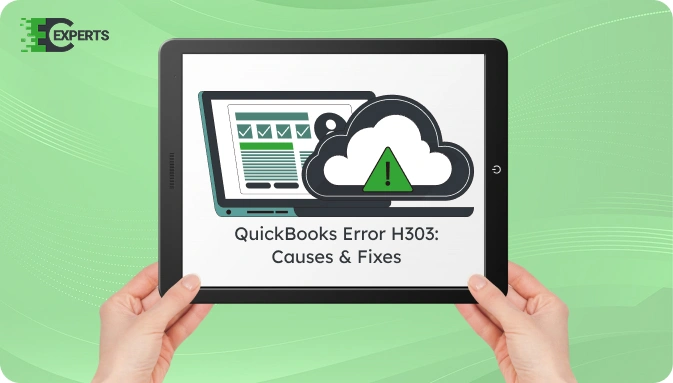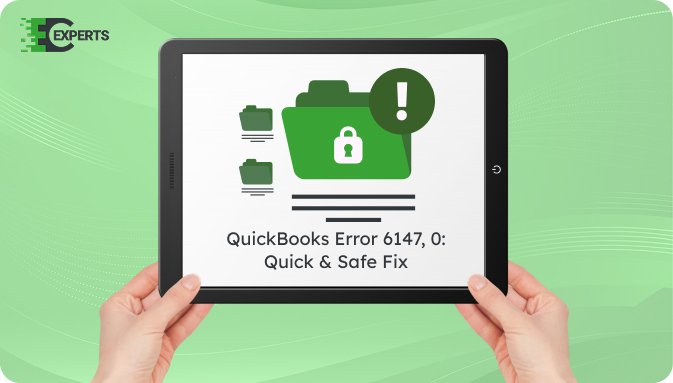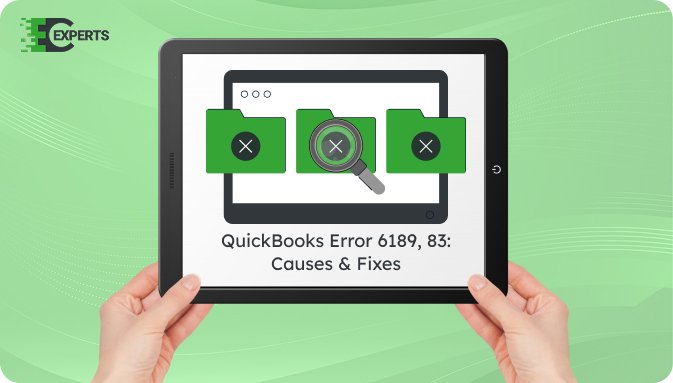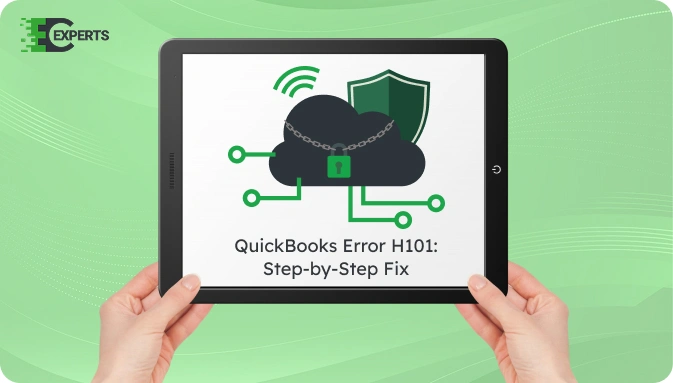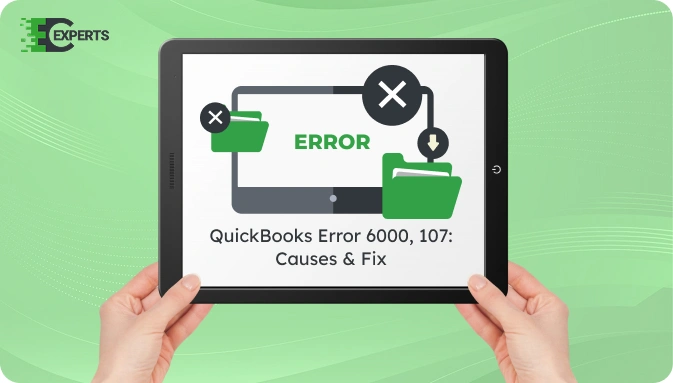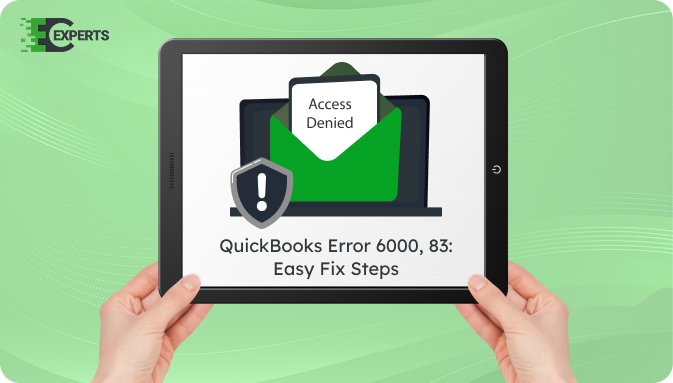![]() Struggling with software errors? Get expert help—fast, secure, and available 24/7.
Struggling with software errors? Get expert help—fast, secure, and available 24/7.
![]() Struggling with software errors? Get expert help—fast, secure, and available 24/7.
Struggling with software errors? Get expert help—fast, secure, and available 24/7.
Published: 20 May, 2025 | Updated: 26 May, 2025
Author
Error Code Experts Staff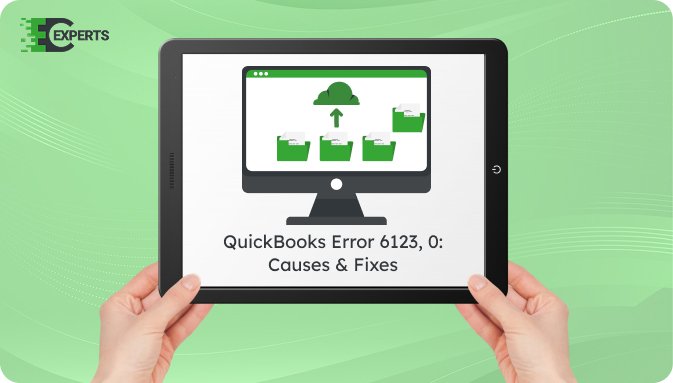
Contents
QuickBooks Error 6123, 0 occurs when a user tries to restore a company file backup or open a company file over a network or multi-user setup. The error interrupts the process and displays the message, “Error -6123,0: Connection to the QuickBooks company file has been lost.” This article explains why it happens, how to identify it, and the best methods to resolve and prevent it. It also includes options for automated tools and professional help.
Watch this quick video to learn the causes and solutions for QuickBooks Error Code 6123, 0.
QuickBooks Error 6123, 0 is a company file access error. It appears during the process of opening, restoring, or upgrading a QuickBooks company file (.QBW or .QBB). The error message signals that QuickBooks is unable to establish a stable connection with the file.
The error may occur in single-user or multi-user environments. It often affects QuickBooks Desktop versions while using local or network-stored files.
QuickBooks Error 6123, 0 typically arises from communication or file-related issues. Below are the key reasons:
Users can identify this error through a specific error message and related symptoms:
Here are the tested solutions, from basic to advanced, that can resolve this error based on different root causes.
QuickBooks Tool Hub provides built-in tools to fix common file and network issues.
The .ND and .TLG files are configuration files. Damaged or outdated files may cause file connection issues.
File path errors or permission issues can trigger error 6123, 0.
Corrupt Windows user profiles may interfere with QuickBooks.
This method ensures QuickBooks opens without trying to load a damaged file.
Yes, QuickBooks Tool Hub includes File Doctor and Quick Fix My Program, both of which can automatically detect and repair common causes of Error 6123, 0. These tools help repair company files and resolve network configuration issues without manual intervention.
To prevent Error 6123, 0:
If the above steps do not resolve the issue, there may be deeper corruption in the company file or your system may need technical repair. In such cases, reaching out to professionals can prevent data loss and further issues.
If you are still facing QuickBooks Error 6123, 0, our certified experts at Error Code Experts can provide one-on-one support. We offer secure, remote troubleshooting and company file recovery services.


Author
Error Code Experts StaffWe are a team of certified IT and financial systems specialists with over 10 years of experience in fixing accounting software issues. We specialize in system integration, data migration, and diagnostics - making it easier for accountants and business owners to resolve complex errors. When not solving technical problems, our team enjoys refining internal tools and sharing practical fixes with the wider accounting community.