![]() Struggling with software errors? Get expert help—fast, secure, and available 24/7.
Struggling with software errors? Get expert help—fast, secure, and available 24/7.
![]() Struggling with software errors? Get expert help—fast, secure, and available 24/7.
Struggling with software errors? Get expert help—fast, secure, and available 24/7.
Published: 15 May, 2025 | Updated: 26 May, 2025
Author
Error Code Experts Staff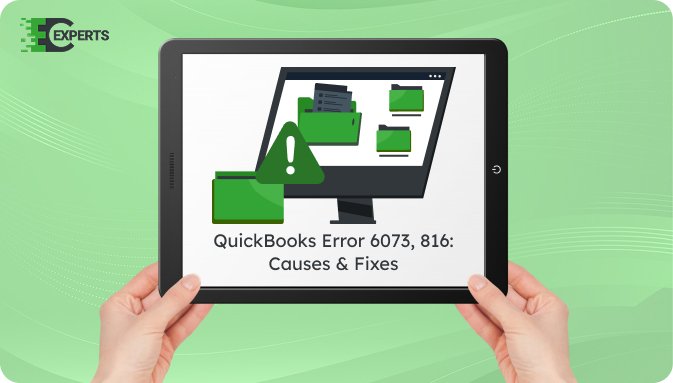
Contents
QuickBooks Error 6073, 816 appears when users try to open a company file in multi-user mode. It stops QuickBooks from accessing the file, often displaying a message that the file is already open on another computer. This article explains the error, its causes, and tested solutions to fix it.
You’ll learn how to identify the error, steps to fix it manually, preventive measures, and how to use QuickBooks Tool Hub. If you still face issues, expert support from Error Code Experts is available.
Watch this quick video to learn the causes and solutions for QuickBooks Error Code 6073, 816.
QuickBooks Error 6073, 816 is a multi-user mode error that occurs when one user tries to access the company file, but QuickBooks detects it’s already open on another system. This conflict prevents the file from opening and results in an error message.
It typically states:
“QuickBooks is unable to open this company file. It may have been opened by another user. Error codes: (-6073, -816).”
The error is linked to improper host settings or file access conflicts in networked environments.
The error appears due to one or more of the following conditions:
You can identify this error using the signs listed below:
Follow the solutions below in sequence to fix this error. Start with the basic methods before trying advanced steps.
QuickBooks File Doctor can identify and fix file and network issues.
If the file is in use on a host system, change the access mode.
Remote access tools can trigger this error if the file is already open remotely.
The company file folder should not be read-only.
Unmapped network drives may lead to permission issues.
Yes, the QuickBooks Tool Hub includes QuickBooks File Doctor, which can automatically detect and fix the -6073, -816 error. It scans the company file and network settings, resolving access issues in multi-user mode. It’s free and recommended for most error cases.
You can avoid this error by following these practices:
If the error persists after trying all solutions, the issue may involve deeper file corruption or incorrect network settings. Manual troubleshooting beyond this point can risk data integrity.
Our QuickBooks-certified experts at Error Code Experts can help you fix this error remotely. Whether it’s an advanced file permission issue or a network configuration problem, we ensure quick resolution with zero data loss.


Author
Error Code Experts StaffWe are a team of certified IT and financial systems specialists with over 10 years of experience in fixing accounting software issues. We specialize in system integration, data migration, and diagnostics - making it easier for accountants and business owners to resolve complex errors. When not solving technical problems, our team enjoys refining internal tools and sharing practical fixes with the wider accounting community.