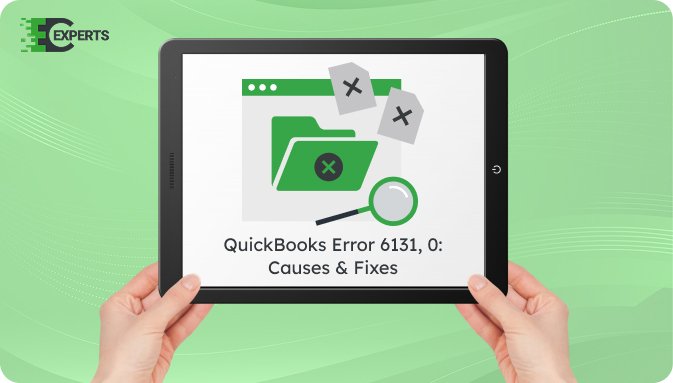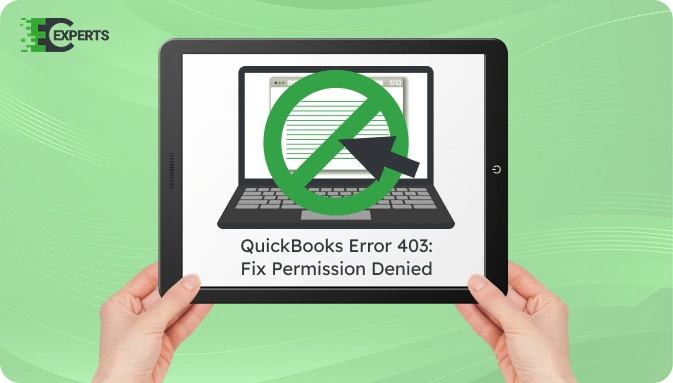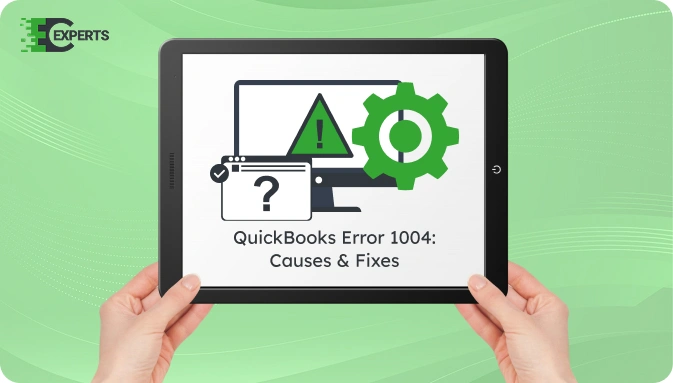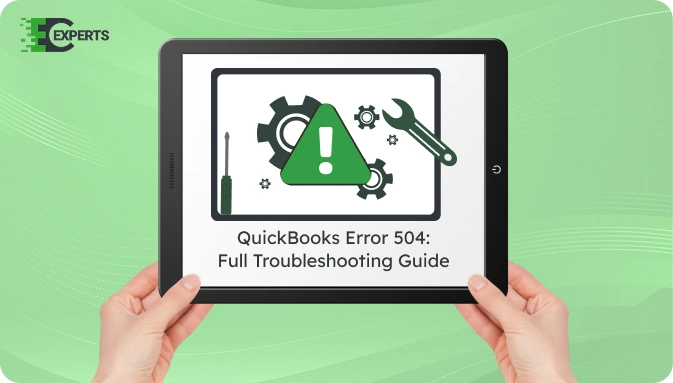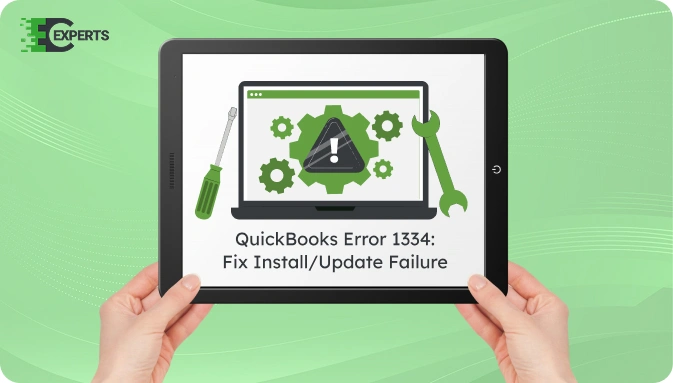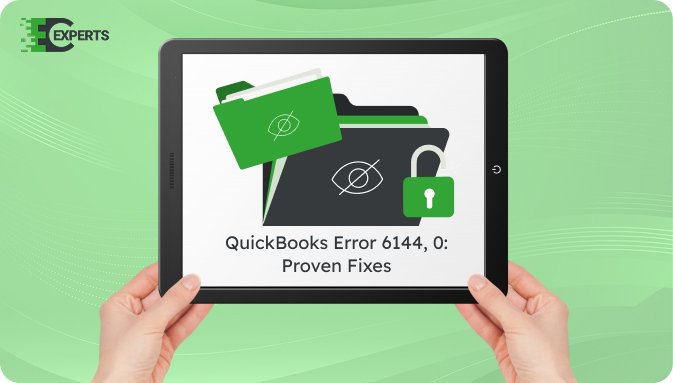![]() Struggling with software errors? Get expert help—fast, secure, and available 24/7.
Struggling with software errors? Get expert help—fast, secure, and available 24/7.
![]() Struggling with software errors? Get expert help—fast, secure, and available 24/7.
Struggling with software errors? Get expert help—fast, secure, and available 24/7.
Published: 28 April, 2025 | Updated: 15 December, 2025
Author
Error Code Experts Staff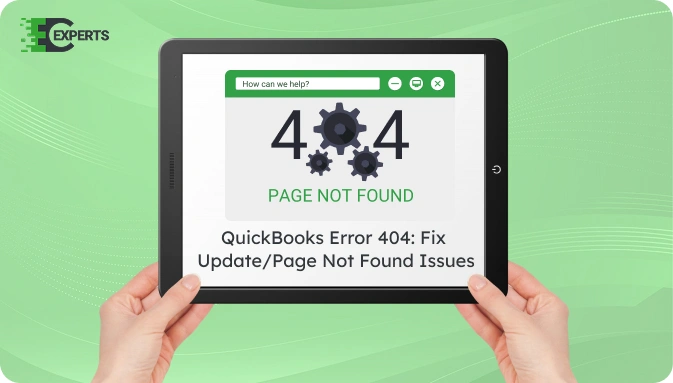
Contents
QuickBooks Error 404 appears when the application fails to connect with the Intuit server. It may show up while updating QuickBooks, opening company files, or accessing web-based features. This error indicates a broken link or an inaccessible web resource.
This guide explains what causes QuickBooks Error 404, how to identify it, and how to fix it using step-by-step solutions. It also covers how to prevent the error in the future and when to contact experts if the issue remains unresolved.
Watch this quick video to learn the causes and solutions for QuickBooks Error Code 404.
QuickBooks Error 404 occurs when the software cannot complete a request due to missing or corrupted files, failed server connections, or blocked URLs. This error typically reads:
The error is linked to online services within QuickBooks Desktop. If a server resource is moved or deleted, QuickBooks may not retrieve the necessary files, triggering this message.
QuickBooks Error 404 is caused by failed attempts to access online services or URLs. Below are common triggers:
QuickBooks Error 404 may be identified through various signs, including:
These signs typically appear during tasks that involve an internet connection, such as payroll updates, online banking, or company file access.
Several effective solutions can fix QuickBooks Error 404. The following methods progress from basic to advanced levels.
A slow or unstable internet connection is a major cause of QuickBooks Error 404. Follow these steps:
An outdated QuickBooks version can trigger Error 404. To update:
Firewall or antivirus software may block QuickBooks from accessing the internet.
QuickBooks Tool Hub helps diagnose and fix common errors.
Corrupted installation files can cause update errors.
Yes, QuickBooks Tool Hub provides automated repair options like “Quick Fix my Program” and “Network Issues.” This tool is recommended by Intuit for resolving error codes including 404. It simplifies diagnosis and applies verified fixes automatically.
You can prevent QuickBooks Error 404 by maintaining proper internet settings and software hygiene:
If you’ve followed all solutions and still face QuickBooks Error 404, the problem might be due to deeper configuration conflicts or system-level issues. Professional support can help resolve persistent errors that require system-level access or advanced QuickBooks troubleshooting.
Error Code Experts specialize in resolving QuickBooks errors, including the 404 code. Our team diagnoses the root cause and applies tested solutions to restore full functionality. Whether it’s a server setting, corrupted file, or firewall block, we handle it for you.


Author
Error Code Experts StaffWe are a team of certified IT and financial systems specialists with over 10 years of experience in fixing accounting software issues. We specialize in system integration, data migration, and diagnostics - making it easier for accountants and business owners to resolve complex errors. When not solving technical problems, our team enjoys refining internal tools and sharing practical fixes with the wider accounting community.