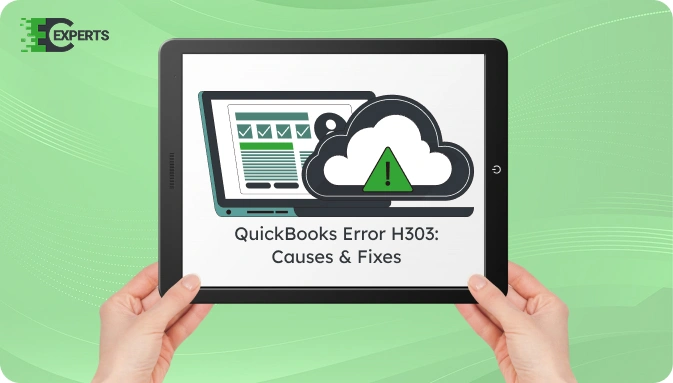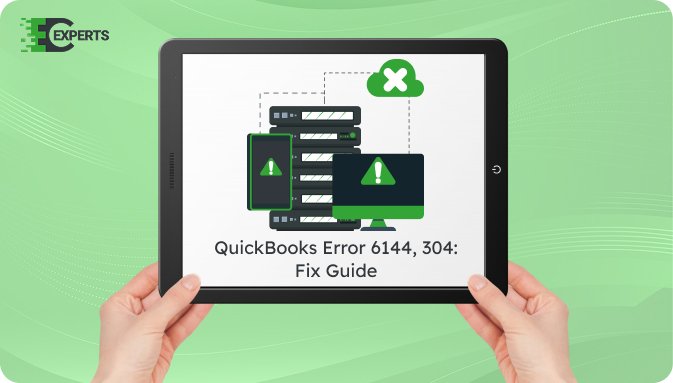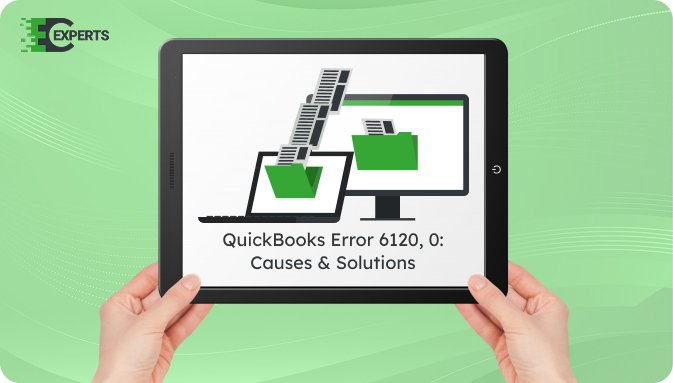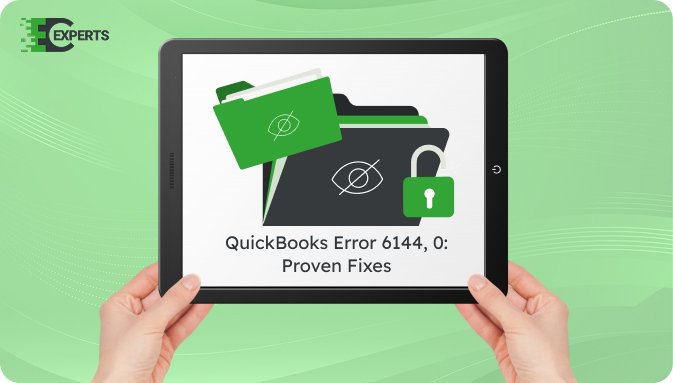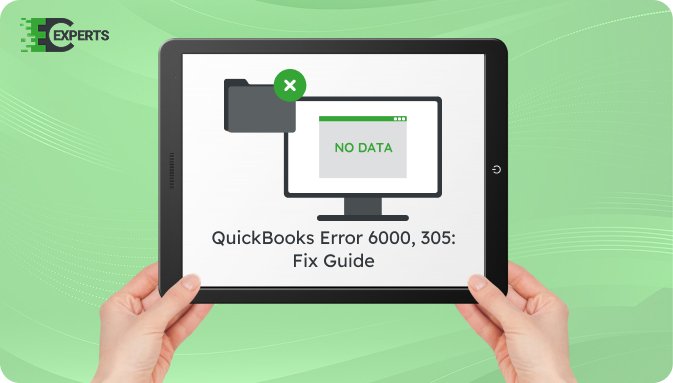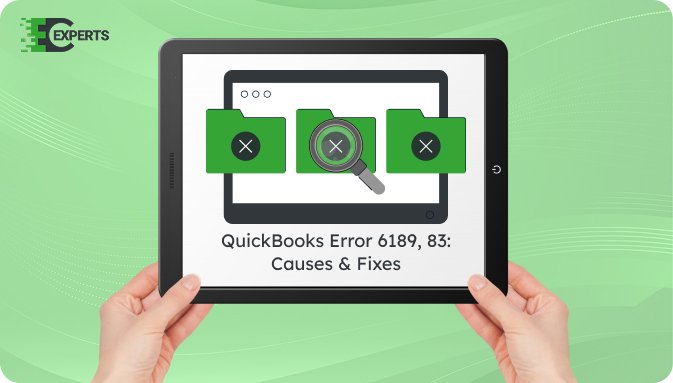![]() Struggling with software errors? Get expert help—fast, secure, and available 24/7.
Struggling with software errors? Get expert help—fast, secure, and available 24/7.
![]() Struggling with software errors? Get expert help—fast, secure, and available 24/7.
Struggling with software errors? Get expert help—fast, secure, and available 24/7.
Published: 21 May, 2025 | Updated: 26 May, 2025
Author
Error Code Experts Staff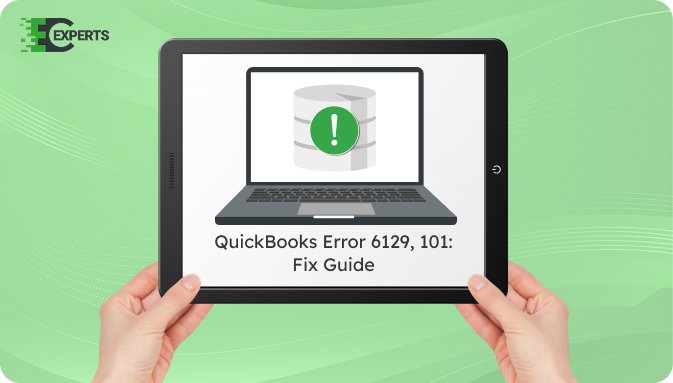
Contents
QuickBooks Error 6129, 101 usually appears when users try to create or open a company file, and the system fails to verify the database connection or network setup. This error disrupts file access and affects daily business operations. The article explains the causes, signs, and detailed methods to resolve the error effectively. Learn how to identify the error and apply both basic and advanced troubleshooting solutions. If needed, professional help is available through Error Code Experts.
Watch this quick video to learn the causes and solutions for QuickBooks Error Code 6129, 101.
QuickBooks Error 6129, 101 occurs when the software is unable to verify the database server during company file creation or access. This error blocks file operations and shows an error message stating:
“Error code 6129, 101: Database connection verification failed.”
It is common in multi-user environments or during network misconfigurations.
This error usually happens due to issues related to file access or network verification. Common reasons include:
Users can identify this error based on these signs:
To fix this error, start with basic troubleshooting and proceed to advanced steps if needed. Follow each method carefully based on your setup.
QuickBooks uses the .ND file to access company data over a network. Renaming it forces QuickBooks to recreate it correctly.
This tool helps scan folders to fix network-related access issues.
Security software may block QuickBooks processes during file verification.
If the issue persists while creating a file, try this method.
In multi-user environments, incorrect permissions can block access.
Yes, QuickBooks Tool Hub offers an automated solution. It includes the File Doctor and Database Server Manager, which can scan and repair file access issues, permissions errors, and verify network connectivity. Use the latest version for best results.
To prevent this error:
If the error continues despite following all steps, it may point to a deeper issue such as corrupted Windows profiles or misconfigured domain settings in a multi-user environment. In such cases, expert help is recommended.
If you’re still facing issues with QuickBooks Error 6129, 101, our professionals at Error Code Experts are ready to assist. We handle complex network and database-related problems effectively.


Author
Error Code Experts StaffWe are a team of certified IT and financial systems specialists with over 10 years of experience in fixing accounting software issues. We specialize in system integration, data migration, and diagnostics - making it easier for accountants and business owners to resolve complex errors. When not solving technical problems, our team enjoys refining internal tools and sharing practical fixes with the wider accounting community.