![]() Struggling with software errors? Get expert help—fast, secure, and available 24/7.
Struggling with software errors? Get expert help—fast, secure, and available 24/7.
![]() Struggling with software errors? Get expert help—fast, secure, and available 24/7.
Struggling with software errors? Get expert help—fast, secure, and available 24/7.
Published: 18 May, 2025 | Updated: 15 December, 2025
Author
Error Code Experts Staff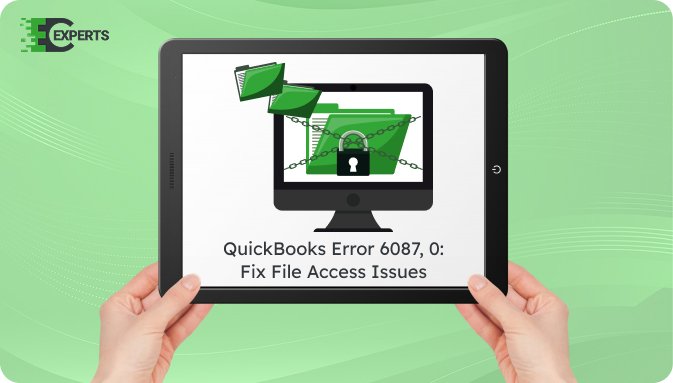
Contents
QuickBooks Error 6087, 0 appears when users try to open a company file located on a network but QuickBooks cannot access it. This error usually relates to network configuration issues or file damage. In this article, you’ll learn why this error occurs, how to identify it, and practical steps to fix it. The article also explains how to avoid this error in the future and when to seek expert help.
Watch this quick video to learn the causes and solutions for QuickBooks Error Code 6087, 0.
QuickBooks Error 6087, 0 is a file access error that occurs when the software fails to open a company file stored on another computer or server. It indicates a problem with the file’s accessibility, network settings, or file path structure. The error may affect multi-user setups or remote hosting environments.
Several issues can trigger QuickBooks Error 6087, 0. The most common reasons include:
You can identify QuickBooks Error 6087, 0 by the following symptoms:
Follow these solutions in order to fix the error efficiently. Begin with basic checks and progress to advanced configurations.
QuickBooks File Doctor is a diagnostic tool that fixes company file and network issues automatically.
Steps:
Improper folder permissions can block file access across the network.
Steps:
Only the server should have hosting enabled. Other systems should not host the file.
Steps:
Sometimes, mapped drives may cause path errors. Using the UNC path helps QuickBooks locate the file properly.
Steps:
The Database Server Manager enables file sharing in multi-user mode. If it’s not installed or configured, Error 6087, 0 may occur.
Steps:
Yes, the QuickBooks File Doctor, available through the QuickBooks Tool Hub, can automatically fix network and file-related issues that lead to Error 6087, 0. It performs both file structure repairs and network diagnostics in one step.
To avoid Error 6087, 0:
If you still encounter the error after trying all solutions, the company file might have deep corruption or your network settings may be severely misconfigured. In such cases, reaching out to experts is the best course of action.
Our certified professionals at Error Code Experts specialize in resolving QuickBooks file and network errors, including Error 6087, 0. We offer quick diagnosis, file recovery, and full repair services.


Author
Error Code Experts StaffWe are a team of certified IT and financial systems specialists with over 10 years of experience in fixing accounting software issues. We specialize in system integration, data migration, and diagnostics - making it easier for accountants and business owners to resolve complex errors. When not solving technical problems, our team enjoys refining internal tools and sharing practical fixes with the wider accounting community.