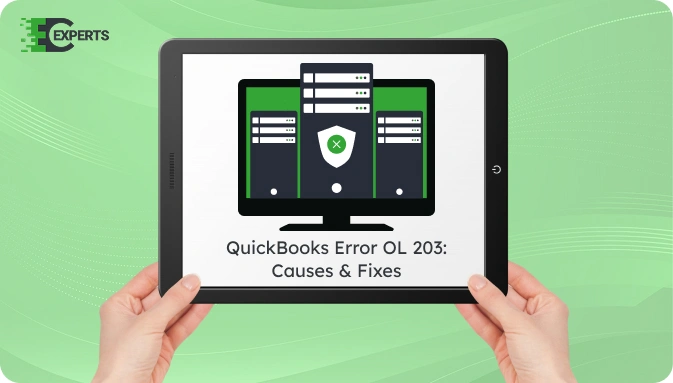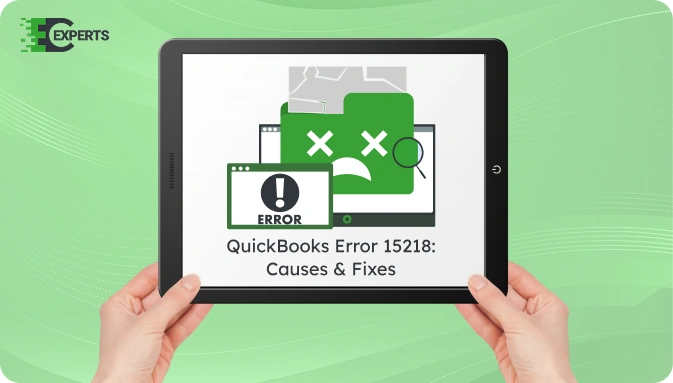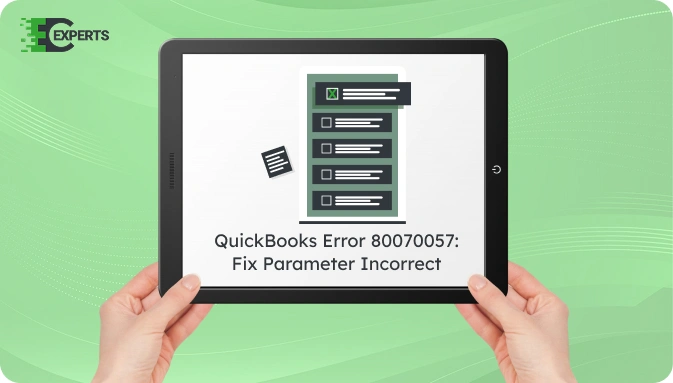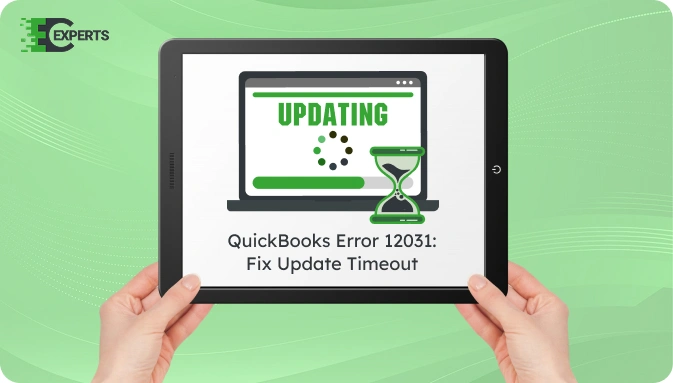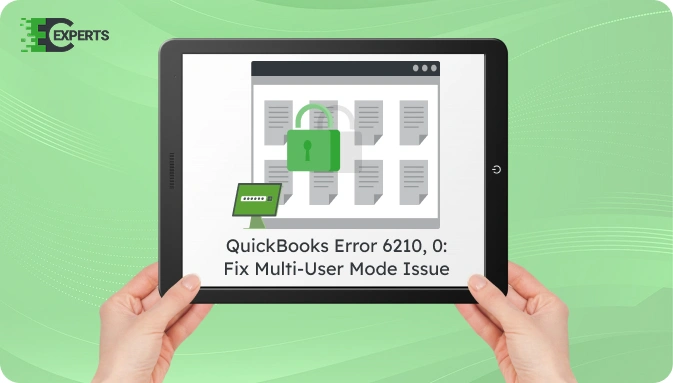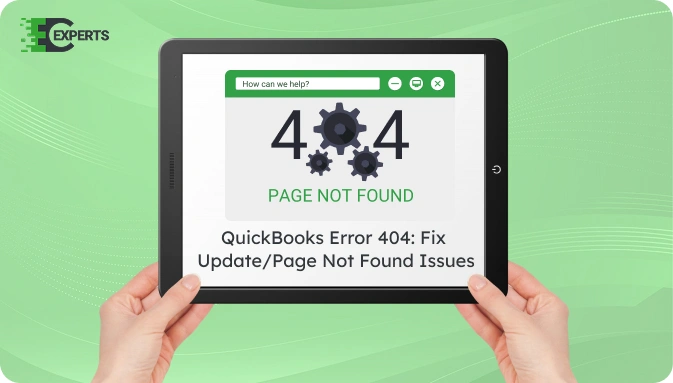![]() Struggling with software errors? Get expert help—fast, secure, and available 24/7.
Struggling with software errors? Get expert help—fast, secure, and available 24/7.
![]() Struggling with software errors? Get expert help—fast, secure, and available 24/7.
Struggling with software errors? Get expert help—fast, secure, and available 24/7.
Published: 1 May, 2025 | Updated: 2 May, 2025
Author
Error Code Experts Staff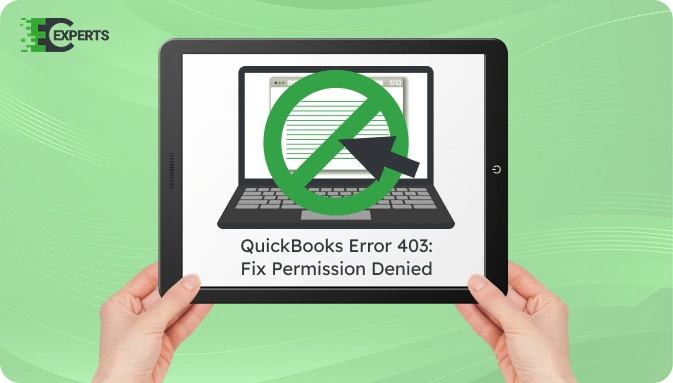
Contents
QuickBooks Error 403 is a permission-related issue that restricts users from accessing certain services or webpages within QuickBooks. This error often shows up with a message stating, “Access forbidden or denied”. It typically appears during payroll updates, software activation, or while accessing secured online resources through QuickBooks.
This guide explains what QuickBooks Error 403 means, why it happens, how to identify it, and how to fix it step by step. If the issue remains unresolved, we also offer professional assistance from Error Code Experts.
Watch this quick video to learn the causes and solutions for QuickBooks Error Code 403.
QuickBooks Error 403 indicates a “Forbidden” or “Access Denied” response when QuickBooks fails to communicate with an online service due to blocked permissions. The error usually appears in this format:
“Error 403: Access is forbidden. You do not have permission to view this directory or page using the credentials you supplied.”
This HTTP error code means the server understood the request but is refusing to fulfill it due to access restrictions.
QuickBooks Error 403 typically occurs due to:
Users can identify QuickBooks Error 403 with these symptoms:
To fix QuickBooks Error 403, follow the solutions below starting from basic checks to advanced system-level adjustments.
Ensure QuickBooks uses the correct internet configuration.
Restart QuickBooks and check if the error persists.
Outdated systems can trigger permission errors.
Restart your computer after updates.
Firewall or antivirus may be blocking QuickBooks services.
Restart the software and check for access.
QuickBooks uses Internet Explorer for some of its functionalities.
Close Internet Explorer and retry opening QuickBooks.
Running QuickBooks as an administrator can fix permission-related issues.
If this resolves the error, set the shortcut to always run as admin.
User Account Control (UAC) can block background services.
Re-enable UAC after resolving the issue for system safety.
Yes. You can use QuickBooks Tool Hub, an official utility by Intuit, to resolve network and permission issues.
These tools can automatically identify and resolve configuration issues causing Error 403.
To avoid QuickBooks Error 403 in the future:
If you have followed all the solutions and Error 403 continues to appear, the problem may be system-specific or linked to advanced network permissions.
In such cases, expert support is recommended for a deeper analysis.
Error Code Experts offer personalized troubleshooting for QuickBooks Error 403. Our professionals can remotely diagnose permission settings, network configurations, and fix issues beyond regular user access.


Author
Error Code Experts StaffWe are a team of certified IT and financial systems specialists with over 10 years of experience in fixing accounting software issues. We specialize in system integration, data migration, and diagnostics - making it easier for accountants and business owners to resolve complex errors. When not solving technical problems, our team enjoys refining internal tools and sharing practical fixes with the wider accounting community.