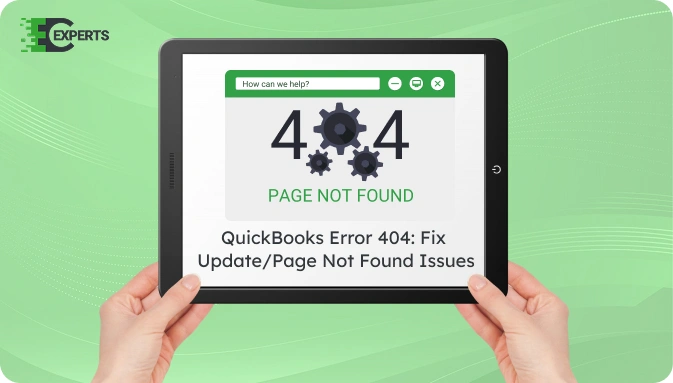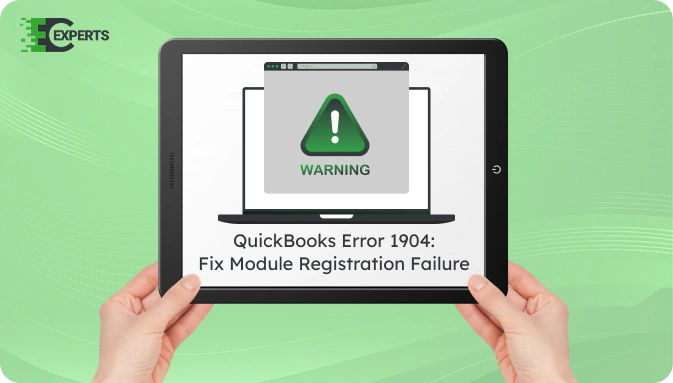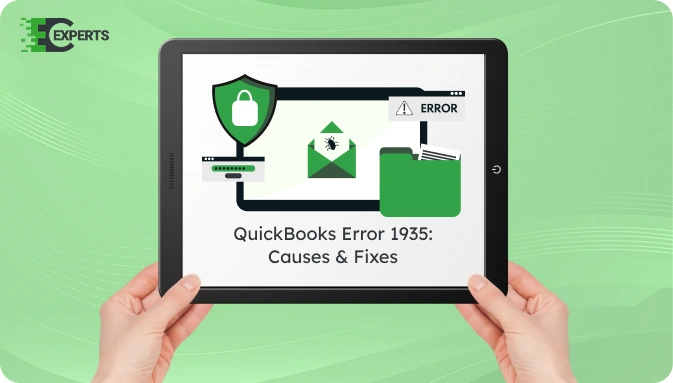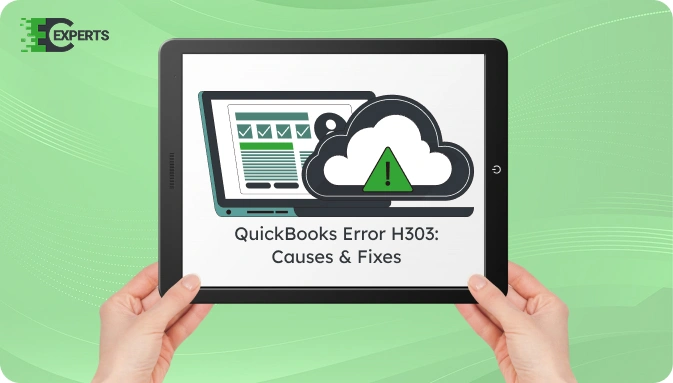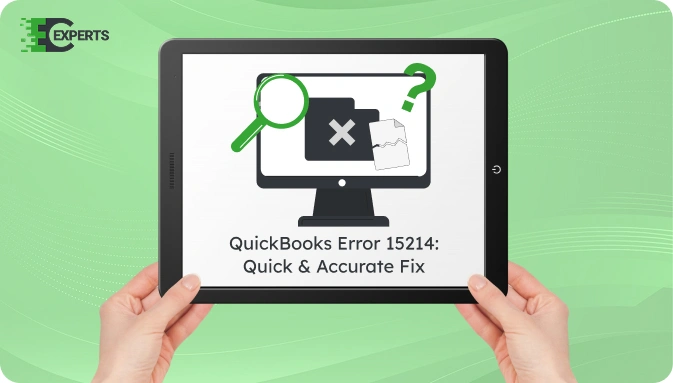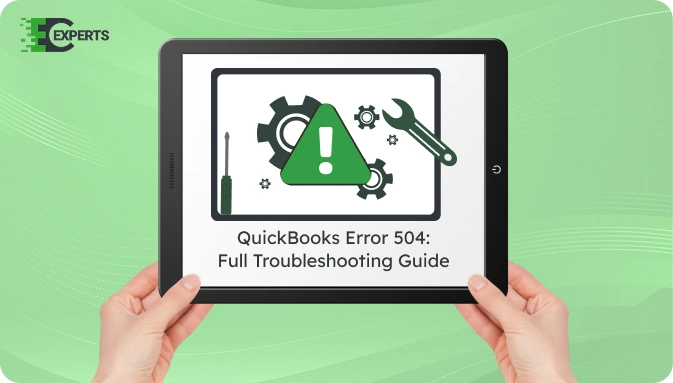![]() Struggling with software errors? Get expert help—fast, secure, and available 24/7.
Struggling with software errors? Get expert help—fast, secure, and available 24/7.
![]() Struggling with software errors? Get expert help—fast, secure, and available 24/7.
Struggling with software errors? Get expert help—fast, secure, and available 24/7.
Published: 1 May, 2025 | Updated: 2 May, 2025
Author
Error Code Experts Staff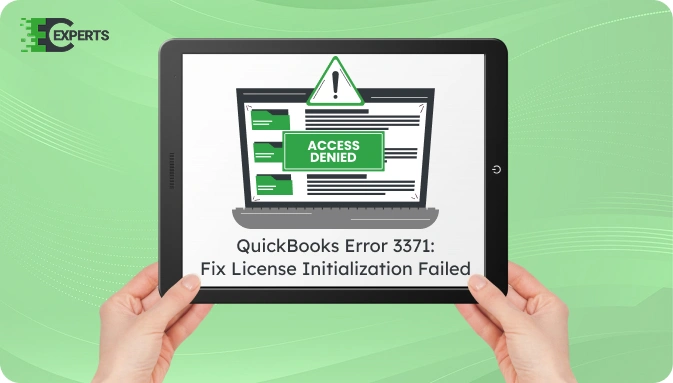
Contents
QuickBooks Error 3371 usually shows up when the software fails to load license data. This happens due to missing or damaged files required for QuickBooks to start. The message often reads: “Could not initialize license properties. Error 3371: QuickBooks could not load the license data.”
This guide explains what causes this error, how to recognize it, and how to fix it using practical methods. You’ll also learn about automated tools and expert help from Error Code Experts to resolve the issue faster.
Watch this quick video to learn the causes and solutions for QuickBooks Error 3371: QuickBooks could not load the license data.
QuickBooks Error 3371 is a licensing issue. It appears when QuickBooks fails to load the license properties. This usually happens due to corrupted or missing files like the EntitlementDataStore.ecml file. The error often shows up after reinstalling Windows or restoring a QuickBooks backup.
This error blocks users from accessing QuickBooks and can affect workflow continuity, especially during startup.
Several factors may cause Error 3371, including:
You can identify the error if QuickBooks fails to open and you see a pop-up message that says:
“Could not initialize license properties. Error 3371: QuickBooks could not load the license data.”
Other signs include:
You can fix QuickBooks Error 3371 using several methods. Start from basic solutions and move to advanced if needed.
The EntitlementDataStore.ecml file stores QuickBooks license information. Deleting it forces QuickBooks to recreate it.
Steps:
arduino
CopyEdit
C:\ProgramData\Intuit\Entitlement Client\v8
QuickBooks Tool Hub provides automated repair tools.
Steps:
Outdated systems can cause compatibility issues.
Steps:
If the issue persists, reinstall QuickBooks cleanly.
Steps:
Yes. The QuickBooks Tool Hub includes a feature specifically for fixing Error 3371. It automates the repair process by scanning and resolving licensing issues and damaged files. Use the Installation Issues tab inside the tool to resolve the error effectively.
To prevent this error:
If you’ve tried all solutions and the error persists, it may indicate deeper issues with system files or the QuickBooks installation environment. In that case, expert support is recommended.
If you’re still facing Error 3371, our experts at Error Code Experts are ready to help. We offer remote diagnostic and resolution services to fix the issue without interrupting your operations.


Author
Error Code Experts StaffWe are a team of certified IT and financial systems specialists with over 10 years of experience in fixing accounting software issues. We specialize in system integration, data migration, and diagnostics - making it easier for accountants and business owners to resolve complex errors. When not solving technical problems, our team enjoys refining internal tools and sharing practical fixes with the wider accounting community.