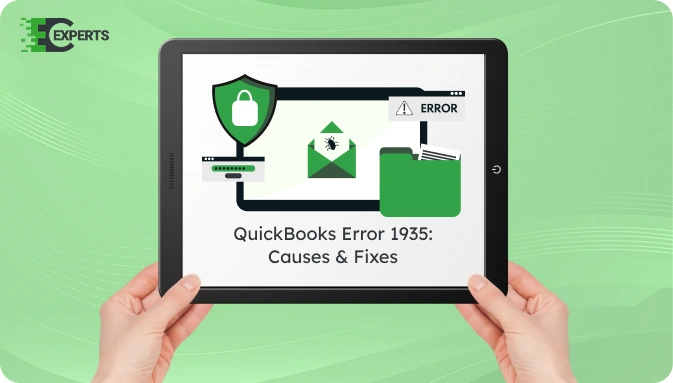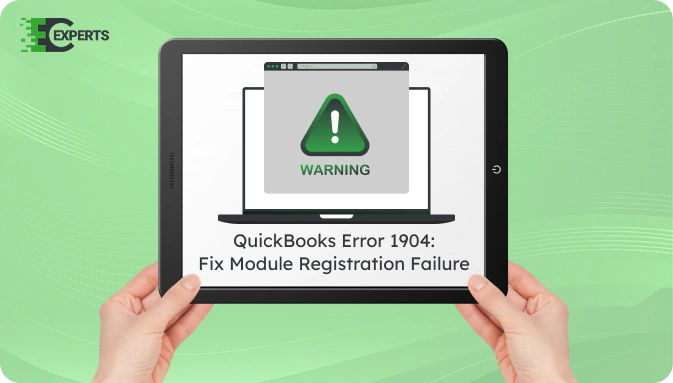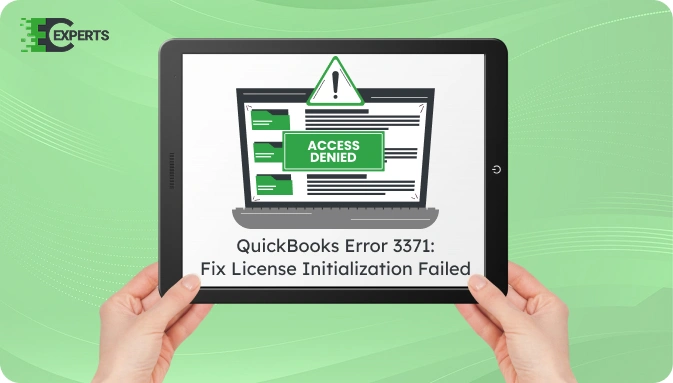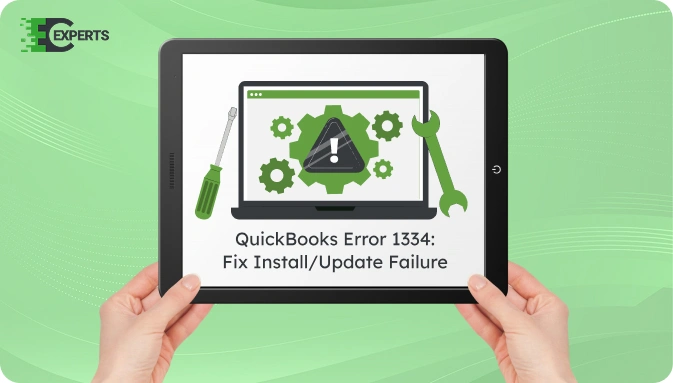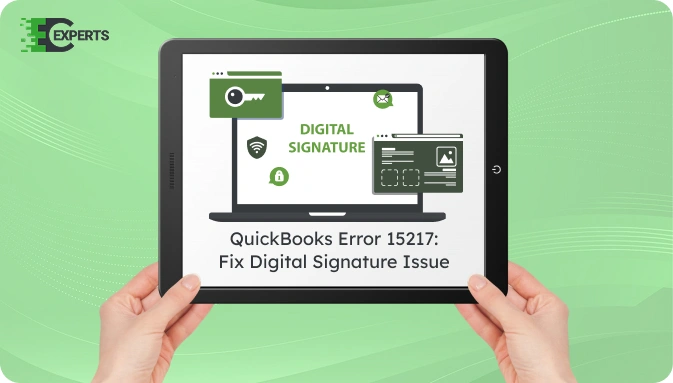![]() Struggling with software errors? Get expert help—fast, secure, and available 24/7.
Struggling with software errors? Get expert help—fast, secure, and available 24/7.
![]() Struggling with software errors? Get expert help—fast, secure, and available 24/7.
Struggling with software errors? Get expert help—fast, secure, and available 24/7.
Published: 28 April, 2025 | Updated: 2 May, 2025
Author
Error Code Experts Staff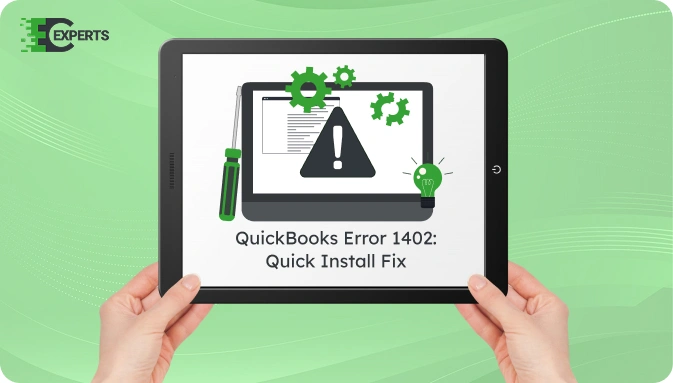
Contents
QuickBooks Error 1402 occurs when the software fails to read or write necessary files during installation or update. This error typically shows a message like “Error 1402: Could not open key” and stops the process midway. It is related to Windows registry permissions and missing components.
This article explains what QuickBooks Error 1402 is, why it happens, how to recognize it, and most importantly, how to fix it. Step-by-step solutions and preventive tips are also included to help users avoid future disruptions.
Watch this quick video to learn the causes and solutions for QuickBooks Error Code 1402.
QuickBooks Error 1402 is an installation error that occurs when the program cannot access a specific registry key. This error is linked to Microsoft components such as .NET Framework, MSXML, or C++. It usually appears when users install or update QuickBooks Desktop on a Windows system.
The full error message often reads:
“Error 1402: Could not open key: [key name]. Verify that you have sufficient access to that key or contact your support personnel.”
QuickBooks Error 1402 mainly occurs due to Windows registry permission issues or damaged Microsoft components. The most common reasons include:
QuickBooks Error 1402 can be identified by the following symptoms:
To fix QuickBooks Error 1402, users must address the root causes such as registry issues or component installation problems. Follow these solutions in order.
QuickBooks Tool Hub offers the Install Diagnostic Tool to automatically fix component-related errors.
If the error persists, reinstall Microsoft components manually.
Reinstall Microsoft .NET Framework:
Reinstall Microsoft MSXML:
Incorrect permissions in the Windows Registry may block installation.
Caution: Editing the registry requires advanced care. Always create a backup first.
Outdated Windows components may conflict with QuickBooks installation.
This mode disables third-party programs that may interfere.
After installation, revert to normal startup by selecting Normal startup in msconfig.
Yes. QuickBooks Tool Hub includes the Install Diagnostic Tool, which automatically detects and fixes installation issues such as Error 1402. It resolves common component failures related to Microsoft .NET Framework, MSXML, and C++. For best results, always use the latest version of Tool Hub.
To avoid Error 1402:
If you followed all solutions but the error still appears, the issue may be advanced and require expert-level intervention. You may risk registry damage or incomplete setup if incorrectly resolved.
If you are still experiencing QuickBooks Error 1402, our professionals at Error Code Experts can help. Our team offers deep diagnostics and remote assistance to resolve this issue effectively.


Author
Error Code Experts StaffWe are a team of certified IT and financial systems specialists with over 10 years of experience in fixing accounting software issues. We specialize in system integration, data migration, and diagnostics - making it easier for accountants and business owners to resolve complex errors. When not solving technical problems, our team enjoys refining internal tools and sharing practical fixes with the wider accounting community.