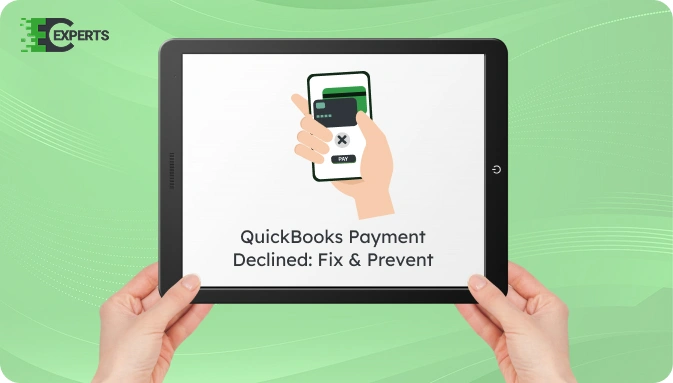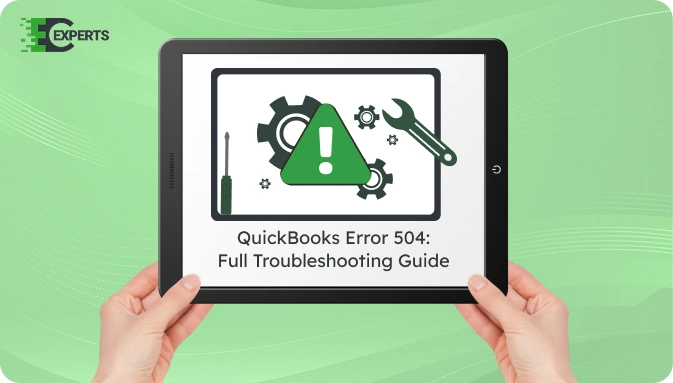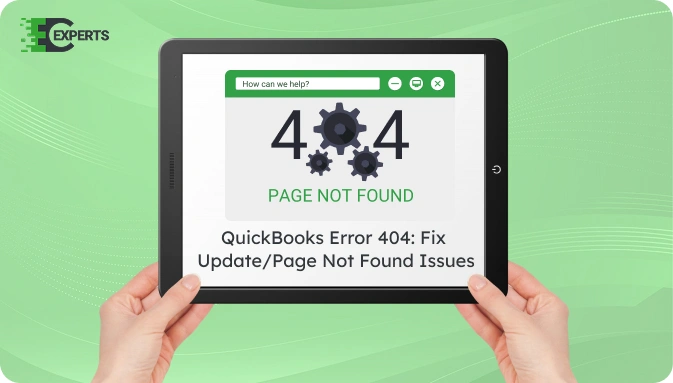![]() Struggling with software errors? Get expert help—fast, secure, and available 24/7.
Struggling with software errors? Get expert help—fast, secure, and available 24/7.
![]() Struggling with software errors? Get expert help—fast, secure, and available 24/7.
Struggling with software errors? Get expert help—fast, secure, and available 24/7.
Published: 1 May, 2025 | Updated: 15 December, 2025
Author
Error Code Experts Staff
Contents
QuickBooks Error 105 appears when QuickBooks fails to connect with your bank’s website. It usually means the bank’s server is experiencing downtime or undergoing maintenance. This guide provides a detailed explanation and step-by-step solutions to resolve the issue on your own. If the problem persists, contact our experts at Error Code Experts.
Watch this quick video to learn the causes and solutions for QuickBooks Error Code 105: Bank Connection Error.
QuickBooks Error 105 is a banking error that happens when QuickBooks cannot retrieve data from your bank or credit card’s website. This error typically originates from the bank’s end and not due to QuickBooks itself. Users may see a message like “We’re unable to connect to your bank (105).”
This error affects online banking features, stopping account updates and transaction downloads.
QuickBooks Error 105 occurs due to several reasons, primarily associated with issues from your bank’s website. These include:
You can recognize QuickBooks Error 105 by the following signs:
Resolving Error 105 requires checking your bank connection and ensuring your QuickBooks and internet are functioning properly. Follow the solutions below in the listed order.
Start by confirming that the issue is not from your bank’s side.
If the bank website is not working properly, wait for a few hours before trying again in QuickBooks.
Manually update your online bank connection in QuickBooks.
This refreshes your bank feed and reconnects to the bank’s server.
If updates do not work, disconnect and reconnect the account.
A full browser cache may interrupt bank data fetch. Clear it to remove temporary errors.
Log in to QuickBooks again and try syncing your bank account.
Incompatibility with the current browser may also cause issues.
If none of the above steps work, contact your bank directly to verify:
QuickBooks Online does not offer a built-in automated tool for Error 105, but refreshing the bank connection acts as an effective fix. For QuickBooks Desktop, tools like QuickBooks File Doctor only work for file and network errors, not banking errors like 105.
To avoid Error 105:
If you have tried all recommended solutions and the error still exists, the issue may be more technical or account-specific. This may require in-depth analysis or intervention from QuickBooks or your bank.
If QuickBooks Error 105 is still not resolved, our specialists at ErrorCodeExperts are here to help. We offer personalized troubleshooting support to fix banking connection errors, restore bank feed sync, and ensure smooth operations.


Author
Error Code Experts StaffWe are a team of certified IT and financial systems specialists with over 10 years of experience in fixing accounting software issues. We specialize in system integration, data migration, and diagnostics - making it easier for accountants and business owners to resolve complex errors. When not solving technical problems, our team enjoys refining internal tools and sharing practical fixes with the wider accounting community.