![]() Struggling with software errors? Get expert help—fast, secure, and available 24/7.
Struggling with software errors? Get expert help—fast, secure, and available 24/7.
![]() Struggling with software errors? Get expert help—fast, secure, and available 24/7.
Struggling with software errors? Get expert help—fast, secure, and available 24/7.
Published: 19 June, 2025 | Updated: 22 June, 2025
Author
Error Code Experts Staff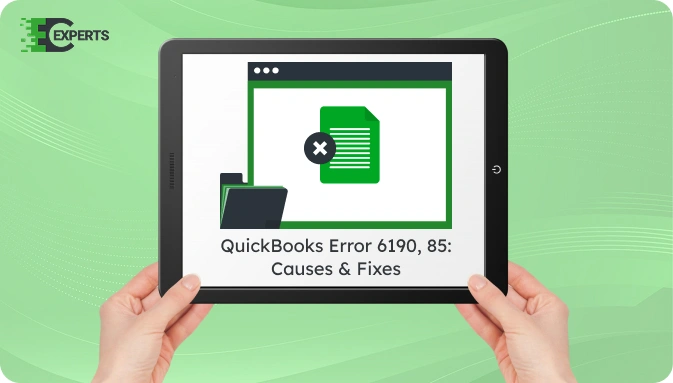
Contents
QuickBooks Error 6190, 85 usually appears when there’s a mismatch between the company file (.QBW) and the transaction log file (.TLG). This prevents QuickBooks from accessing the file in multi-user mode. The error can interrupt workflow and lead to data accessibility issues if not addressed promptly.
This article explains what this error means, why it appears, how to detect it, and the best ways to resolve it. We also provide preventive tips and assistance options through our support team at Error Code Experts.
Watch this quick video to learn the causes and solutions for QuickBooks Error Code 6190, 85.
QuickBooks Error 6190, 85 occurs when the company file cannot be accessed, typically in multi-user mode. The error message is:
“QuickBooks was unable to open the company file on the host computer.”
This usually results from a mismatch between the company file (.QBW) and the transaction log file (.TLG), which QuickBooks uses to track pending transactions.
The error is triggered by various issues related to file handling. Here are the common reasons:
You can identify QuickBooks Error 6190, 85 through the following signs:
Several methods can help you fix this error. Follow each solution in the order listed to ensure accurate resolution.
This is a basic solution to detect and repair file mismatches and network issues.
Allow the tool to complete scanning and repair. Reopen your company file after the process.
Renaming these files forces QuickBooks to recreate them and eliminate mismatches.
Multi-user conflicts can cause this error. Ensure no other users are accessing the file.
Sometimes, file path issues can cause the error. Testing it locally can help.
Yes, QuickBooks File Doctor, part of the QuickBooks Tool Hub, is the most effective automated tool. It detects file and network-related issues and attempts repairs. Use it as a first step before manual fixes.
To avoid QuickBooks Error 6190, 85:
If none of the above solutions resolve the issue, the file might be severely corrupted or the network setup might require advanced configuration. In such cases, getting help from professionals is recommended.
Our team at Error Code Experts has experience in resolving data file and multi-user errors. We provide personalized assistance to recover your data and configure your setup correctly.


Author
Error Code Experts StaffWe are a team of certified IT and financial systems specialists with over 10 years of experience in fixing accounting software issues. We specialize in system integration, data migration, and diagnostics - making it easier for accountants and business owners to resolve complex errors. When not solving technical problems, our team enjoys refining internal tools and sharing practical fixes with the wider accounting community.