![]() Struggling with software errors? Get expert help—fast, secure, and available 24/7.
Struggling with software errors? Get expert help—fast, secure, and available 24/7.
![]() Struggling with software errors? Get expert help—fast, secure, and available 24/7.
Struggling with software errors? Get expert help—fast, secure, and available 24/7.
Published: 10 June, 2025 | Updated: 10 June, 2025
Author
Error Code Experts Staff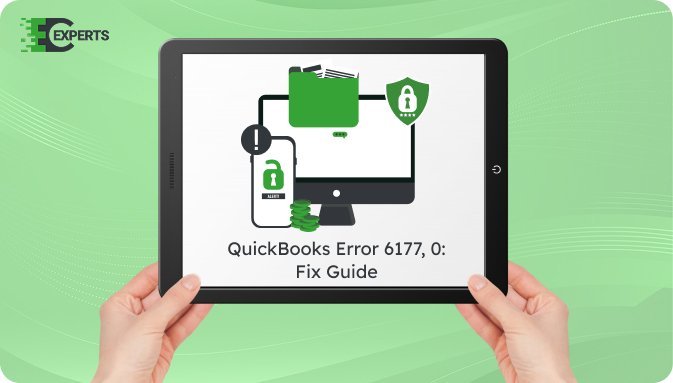
Contents
QuickBooks Error 6177, 0 appears when the software is unable to use the correct path to open the company file stored on the server. This error disrupts workflow and may cause file access restrictions for users in a network environment.
This article provides an in-depth guide on what this error is, why it appears, how to recognize it, and how to resolve it effectively. It also outlines how to prevent it from happening again and what to do if the solutions don’t work.
Watch this quick video to learn the causes and solutions for QuickBooks Error Code 6177, 0.
QuickBooks Error 6177, 0 occurs when QuickBooks Desktop cannot use the path to access a company file that is stored on a server. This error usually arises in multi-user mode, where the company file is hosted on one system but accessed from another.
QuickBooks attempts to open the file through a path, but the internal mapping to the file fails, leading to this error.
The error usually arises because of file path issues or improper folder permissions. Some common reasons include:
You can identify this error by the following signs:
Follow these methods in sequence, starting from basic to advanced, to resolve the issue.
Move the file locally to ensure it is accessible and then return it to the original folder.
QuickBooks File Doctor helps detect and fix company file and network errors.
The .ND file helps QuickBooks access the company file over a network. If it’s corrupted, the error can appear.
QuickBooks needs full access to the folder where the file is stored.
Yes, QuickBooks Tool Hub includes the QuickBooks File Doctor tool, which can automatically detect and resolve the error. It checks both file integrity and network settings, providing a streamlined solution without the need for manual configuration.
To avoid this error:
If the above solutions do not work, the issue may be due to deeper file damage or advanced network configuration issues. This can stop QuickBooks from establishing the correct file connection, despite attempts to fix it.
If you’re still facing Error 6177, 0, our certified professionals at Error Code Experts are ready to help. We ensure a secure file repair process and network troubleshooting to restore full access to your company file.


Author
Error Code Experts StaffWe are a team of certified IT and financial systems specialists with over 10 years of experience in fixing accounting software issues. We specialize in system integration, data migration, and diagnostics - making it easier for accountants and business owners to resolve complex errors. When not solving technical problems, our team enjoys refining internal tools and sharing practical fixes with the wider accounting community.