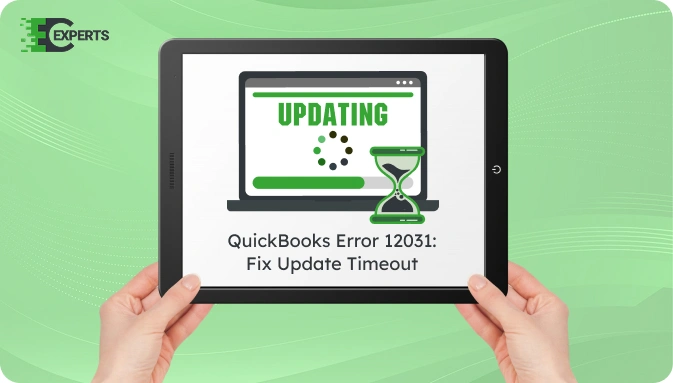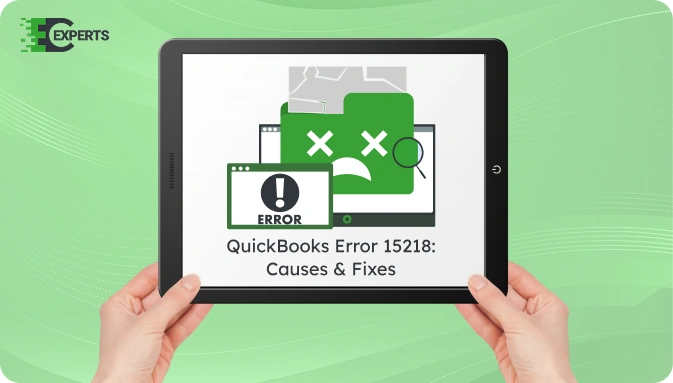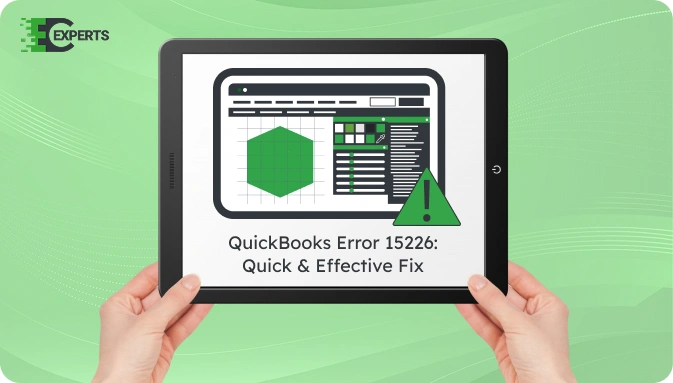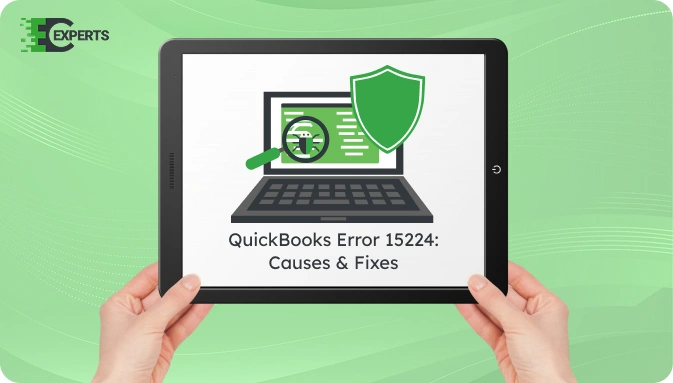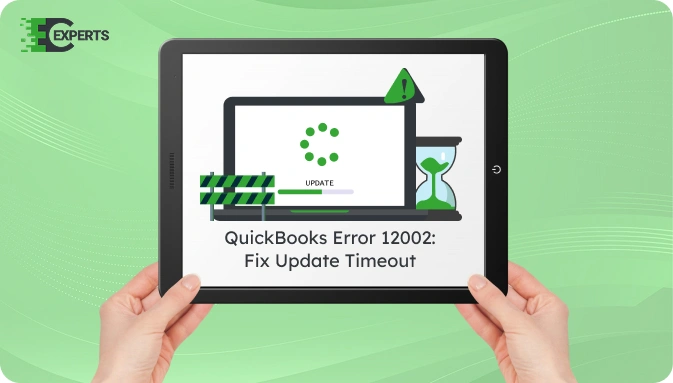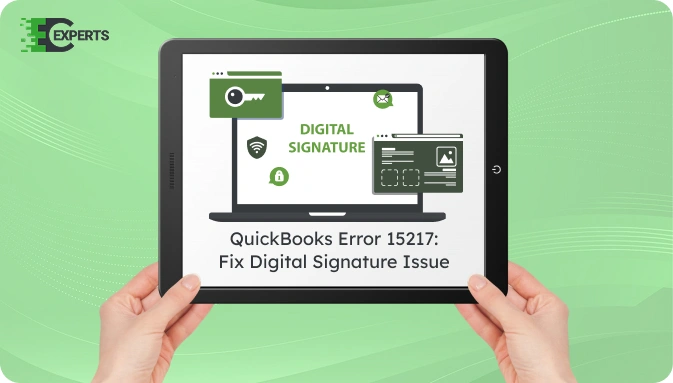![]() Struggling with software errors? Get expert help—fast, secure, and available 24/7.
Struggling with software errors? Get expert help—fast, secure, and available 24/7.
![]() Struggling with software errors? Get expert help—fast, secure, and available 24/7.
Struggling with software errors? Get expert help—fast, secure, and available 24/7.
Published: 28 April, 2025 | Updated: 2 May, 2025
Author
Error Code Experts Staff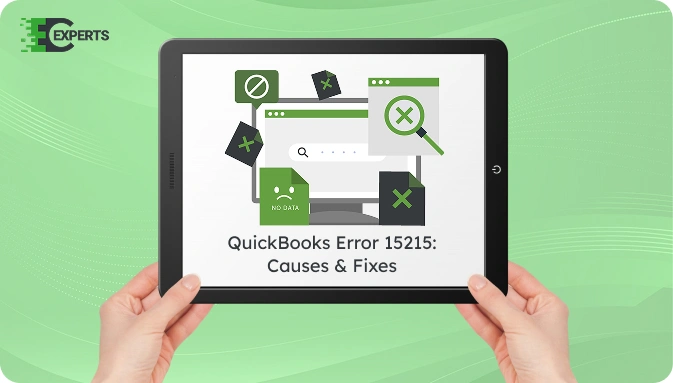
Contents
QuickBooks Error 15215 appears while downloading payroll updates. This error often shows the message: “Unable to verify digital signature”. It typically occurs due to conflicts with background applications or misconfigured internet settings.
This article explains what causes Error 15215, how to identify it, and provides actionable steps to fix it. You’ll also find expert-backed suggestions for preventing it and how to get help if troubleshooting fails.
Watch this quick video to learn the causes and solutions for QuickBooks Error Code 15215 – Unable to Verify Digital Signature.
QuickBooks Error 15215 is a payroll update error that stops users from downloading updates successfully. It occurs when QuickBooks fails to verify the digital signature of a file needed for the update. This results in a message stating: “Unable to verify the digital signature for the file.”
It often interrupts the automatic update process in the middle or right before the download completes.
The primary cause is a conflict between QuickBooks Desktop and background applications that use high internet bandwidth or restrict QuickBooks access. Common reasons include:
You can identify the error by the following signs:
You can fix Error 15215 using several proven methods. Start with basic steps and proceed to advanced ones if the issue persists.
Sometimes, a simple reboot terminates conflicting background programs.
Running QuickBooks with administrative rights allows it to override conflicts from other software.
Incorrect TLS settings can cause digital signature issues.
This step prevents third-party programs from interfering.
To revert back:
Firewall may block QuickBooks update connection.
Yes. You can use QuickBooks Tool Hub. It includes the QuickBooks Install Diagnostic Tool and Quick Fix My Programtool that resolve update and installation-related issues.
Preventive measures include:
If the error continues, the cause may be deeper, such as corrupted program files or Windows registry issues. Advanced technical diagnosis might be required to prevent data loss or interruption in payroll services.
If none of the methods worked, contact the specialists at Error Code Experts. Our certified QuickBooks professionals provide one-on-one assistance to resolve error 15215 efficiently.


Author
Error Code Experts StaffWe are a team of certified IT and financial systems specialists with over 10 years of experience in fixing accounting software issues. We specialize in system integration, data migration, and diagnostics - making it easier for accountants and business owners to resolve complex errors. When not solving technical problems, our team enjoys refining internal tools and sharing practical fixes with the wider accounting community.