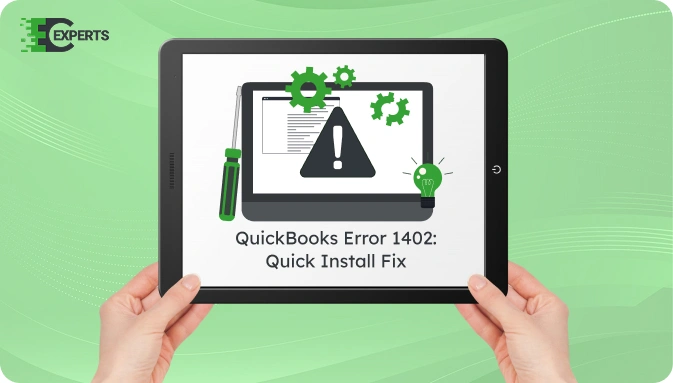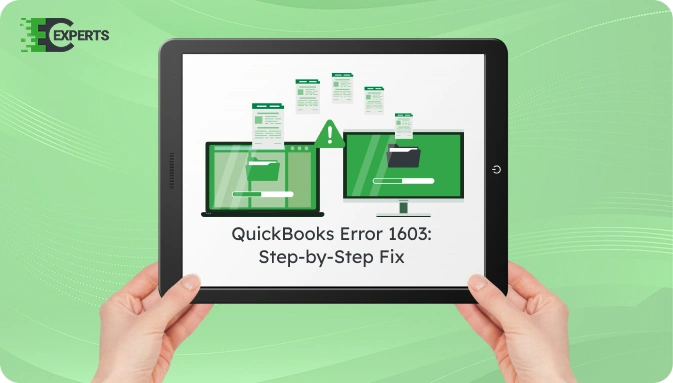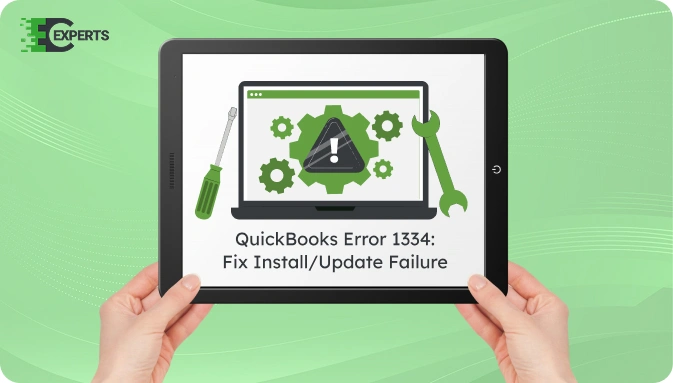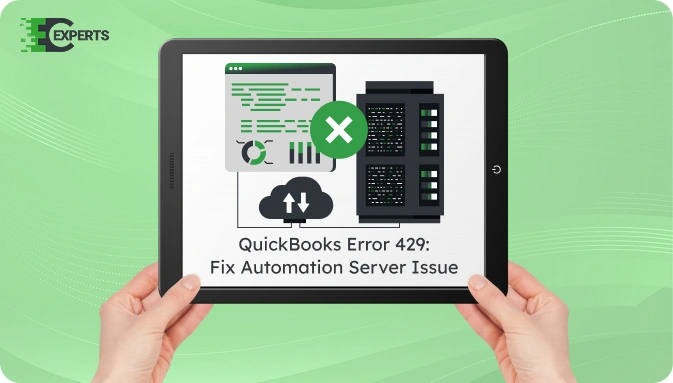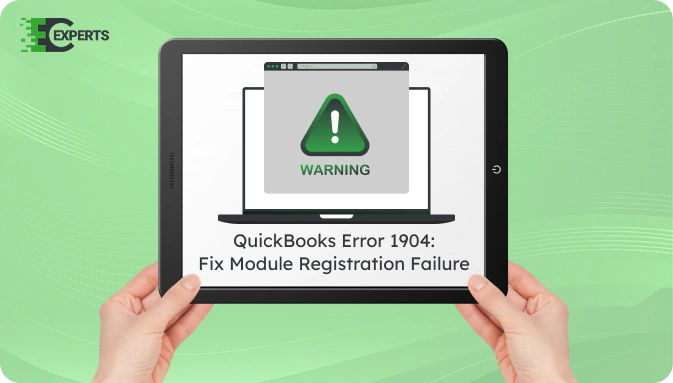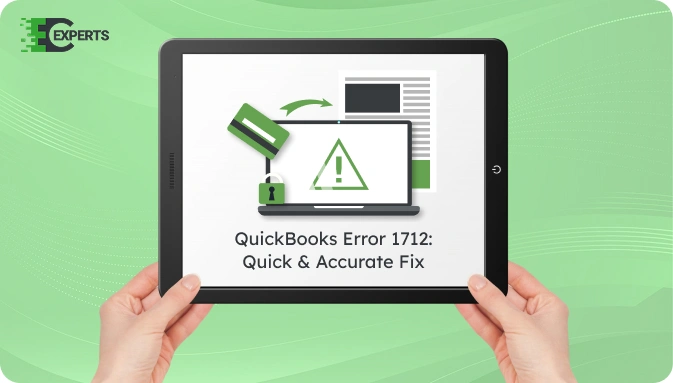![]() Struggling with software errors? Get expert help—fast, secure, and available 24/7.
Struggling with software errors? Get expert help—fast, secure, and available 24/7.
![]() Struggling with software errors? Get expert help—fast, secure, and available 24/7.
Struggling with software errors? Get expert help—fast, secure, and available 24/7.
Published: 28 April, 2025 | Updated: 2 May, 2025
Author
Error Code Experts Staff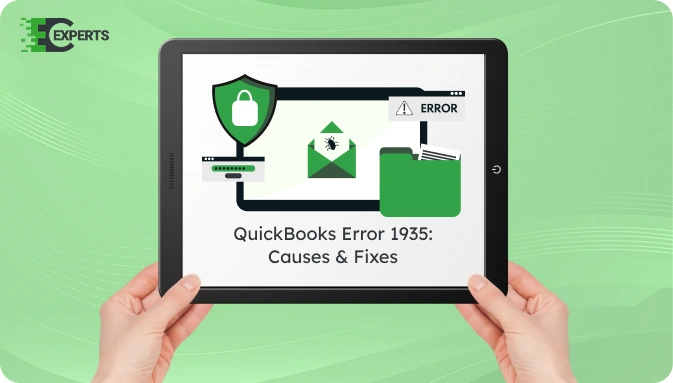
Contents
QuickBooks Error 1935 appears during program installation when Windows cannot install necessary components like the Microsoft .NET Framework. This error typically interrupts the installation process with a message indicating an assembly installation failure. In most cases, it affects users installing QuickBooks or related add-ons on Windows-based systems.
This article outlines the exact meaning of Error 1935, its causes, how to recognize it, and clear, step-by-step solutions. It also covers automated tools and tips to prevent this error in the future.
Watch this quick video to learn the causes and solutions for QuickBooks Error Code 1935.
QuickBooks Error 1935 is an installation error that occurs when the system fails to install required files or components while setting up QuickBooks Desktop. It usually happens during .NET Framework installation or when other essential system files are blocked, corrupted, or missing.
The error message commonly reads: “Error 1935: An error occurred during the installation of assembly component”
This message often includes a CLSID or HRESULT error code.
QuickBooks Error 1935 can happen for various reasons. The most common are:
Each of these issues blocks essential processes needed during QuickBooks Desktop installation.
You can identify Error 1935 if you encounter these symptoms during QuickBooks installation:
You can resolve Error 1935 by using one or more of the following solutions depending on the cause. Start with basic troubleshooting and proceed to advanced fixes.
Selective Startup mode helps prevent other software from interfering with the installation.
.NET Framework is critical for QuickBooks. A damaged or missing component causes Error 1935.
Security software may block installation processes.
QuickBooks Tool Hub contains the Install Diagnostic Tool to fix .NET Framework and installation errors.
Outdated system components often conflict with .NET-based installations.
Yes, the QuickBooks Tool Hub offers an automated way to resolve installation-related errors. Within this tool, the Install Diagnostic Tool checks and repairs common issues linked to .NET Framework, C++, and MSXML components. It significantly reduces manual troubleshooting and is free to download from the official Intuit website.
To avoid facing Error 1935 again:
If none of the listed methods solve the error, the problem may involve deeper system file corruption, registry-level issues, or third-party conflicts. At this point, professional help is recommended to avoid data loss or further disruptions.
If you are still facing Error 1935, our experts at Error Code Experts can help you fix it quickly and safely. Our team uses advanced diagnostic tools and proven methods to resolve installation problems without affecting your data.


Author
Error Code Experts StaffWe are a team of certified IT and financial systems specialists with over 10 years of experience in fixing accounting software issues. We specialize in system integration, data migration, and diagnostics - making it easier for accountants and business owners to resolve complex errors. When not solving technical problems, our team enjoys refining internal tools and sharing practical fixes with the wider accounting community.