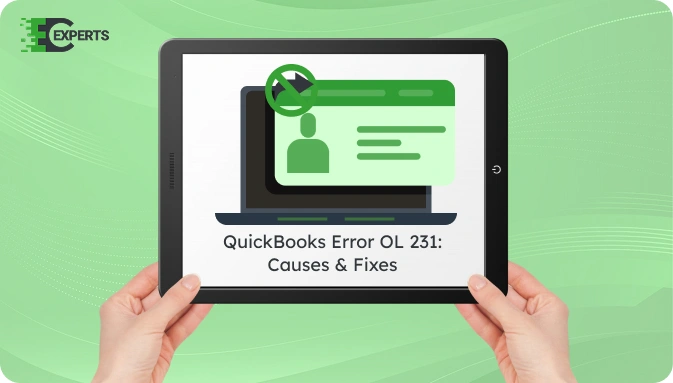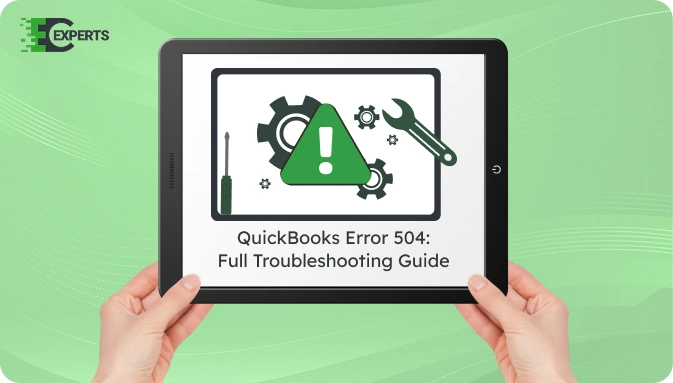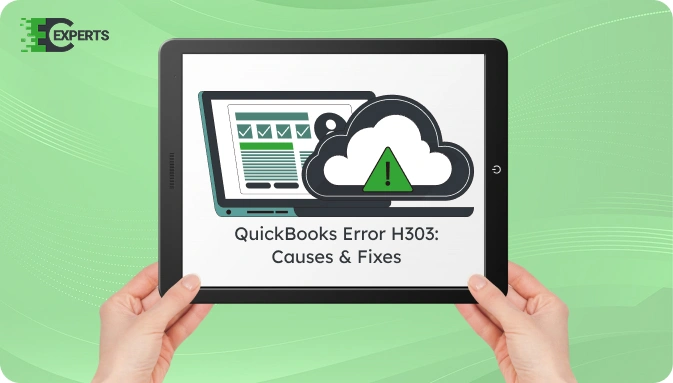![]() Struggling with software errors? Get expert help—fast, secure, and available 24/7.
Struggling with software errors? Get expert help—fast, secure, and available 24/7.
![]() Struggling with software errors? Get expert help—fast, secure, and available 24/7.
Struggling with software errors? Get expert help—fast, secure, and available 24/7.
Published: 3 July, 2025 | Updated: 12 December, 2025
Author
Error Code Experts Staff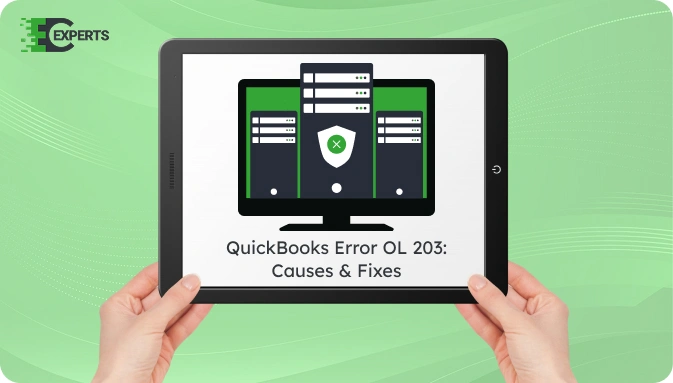
Contents
QuickBooks Error OL 203 appears when users attempt to connect to their bank for online banking services. This error can interrupt the communication between QuickBooks and your bank’s server. Users often encounter this error due to incorrect bank feeds setup or changes in bank server settings.
This article covers a detailed explanation of QuickBooks Error OL 203, its causes, identifying signs, and complete troubleshooting methods. It also includes expert help options for unresolved issues.
Watch this quick video to learn the causes and solutions for QuickBooks Error OL-203.
QuickBooks Error OL 203 is a banking error that appears during bank feed updates or when downloading transactions. It is commonly associated with Direct Connect services. This error restricts users from downloading transaction data from the bank.
The issue is primarily server-related but may also result from misconfigured settings, outdated software, or damaged company files.
QuickBooks Error OL 203 can occur due to several reasons related to banking connection issues. Below are the common causes:
You can identify QuickBooks Error OL 203 by the following signs:
Follow the below methods to resolve QuickBooks Error OL 203. Start with basic solutions and move to advanced steps if needed.
Before making any changes, create a company file backup. Then, update QuickBooks to the latest version.
QuickBooks requires TLS 1.2 for secure connections.
Incorrect bank feed mode can cause OL errors.
This helps check if the issue is file-specific.
If none of the above methods work, contact your bank. There might be changes to online banking protocols or server outages that only they can resolve.
Yes, you can use the QuickBooks Tool Hub to fix online banking issues:
This utility can automatically fix common program issues, including OL errors.
To avoid this error:
If you’ve followed all the steps and the error persists, the issue may be more complex and involve internal file damage or banking protocol mismatches.
Our experts at Error Code Experts can resolve QuickBooks Error OL 203 with in-depth troubleshooting, file repair, and direct support. We ensure minimal downtime and complete data integrity.


Author
Error Code Experts StaffWe are a team of certified IT and financial systems specialists with over 10 years of experience in fixing accounting software issues. We specialize in system integration, data migration, and diagnostics - making it easier for accountants and business owners to resolve complex errors. When not solving technical problems, our team enjoys refining internal tools and sharing practical fixes with the wider accounting community.