![]() Struggling with software errors? Get expert help—fast, secure, and available 24/7.
Struggling with software errors? Get expert help—fast, secure, and available 24/7.
![]() Struggling with software errors? Get expert help—fast, secure, and available 24/7.
Struggling with software errors? Get expert help—fast, secure, and available 24/7.
Published: 18 June, 2025 | Updated: 18 June, 2025
Author
Error Code Experts Staff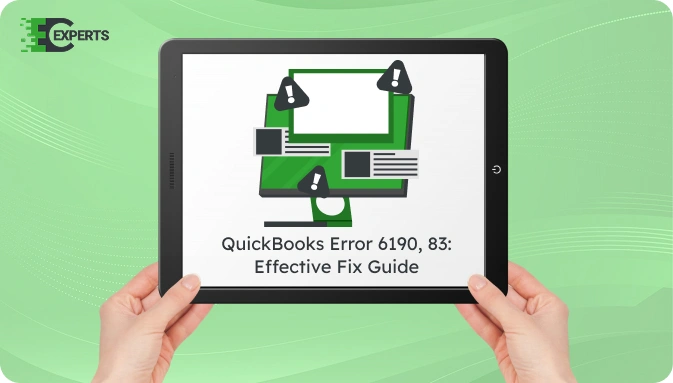
Contents
QuickBooks Error 6190, 83 is a company file access error that usually appears when another user is logged in under single-user mode, or when the transaction log doesn’t match the company file. It blocks access to the file, restricting workflow and causing file inconsistencies. This article explains the causes, signs, and solutions for resolving the error. You’ll also learn how to prevent it and what to do if standard methods fail.
Watch this quick video to learn the causes and solutions for QuickBooks Error Code 6190, 83.
QuickBooks Error 6190, 83 is a runtime issue that shows up when QuickBooks is unable to open a company file. It typically appears with the message:
“QuickBooks was unable to open the company file [path] on the host computer.”
This error relates to file discrepancies or hosting conflicts in multi-user environments. It can also indicate damaged company or transaction log files.
The error occurs due to mismatch or damage in the .qbw (company file) and .tlg (transaction log file), or due to a network conflict in a multi-user setup.
Common reasons include:
You can recognize the error using these signs:
Multiple methods exist to resolve this issue based on what causes it. Begin with basic solutions and proceed to advanced methods if the error persists.
QuickBooks File Doctor can fix minor file damage and network-related issues.
These files help QuickBooks access a company file in a network. If they are corrupt or mismatched, renaming them can fix the issue.
The error can occur if one user is logged in under single-user mode.
Accessing files from external or network drives can trigger the error.
Incorrect hosting setup may block access to the company file.
Yes. QuickBooks Tool Hub includes the File Doctor tool that automates error detection and repair. It can resolve file mismatches and network errors efficiently. It is recommended for most users before attempting manual fixes.
To avoid this error, always update QuickBooks to the latest version. Use the multi-user setup correctly and ensure all users close the file properly after use. Regularly backup your company files and scan them for issues using File Doctor. Avoid storing QuickBooks files on USB drives or shared locations without proper permissions.
If the error still appears after trying the above steps, it may be due to deep file corruption or misconfigured network settings.
Our team at Error Code Experts specializes in QuickBooks file repair and error resolution. We offer instant support for file access issues like Error 6190, 83


Author
Error Code Experts StaffWe are a team of certified IT and financial systems specialists with over 10 years of experience in fixing accounting software issues. We specialize in system integration, data migration, and diagnostics - making it easier for accountants and business owners to resolve complex errors. When not solving technical problems, our team enjoys refining internal tools and sharing practical fixes with the wider accounting community.