![]() Struggling with software errors? Get expert help—fast, secure, and available 24/7.
Struggling with software errors? Get expert help—fast, secure, and available 24/7.
![]() Struggling with software errors? Get expert help—fast, secure, and available 24/7.
Struggling with software errors? Get expert help—fast, secure, and available 24/7.
Published: 13 July, 2025 | Updated: 13 July, 2025
Author
Error Code Experts Staff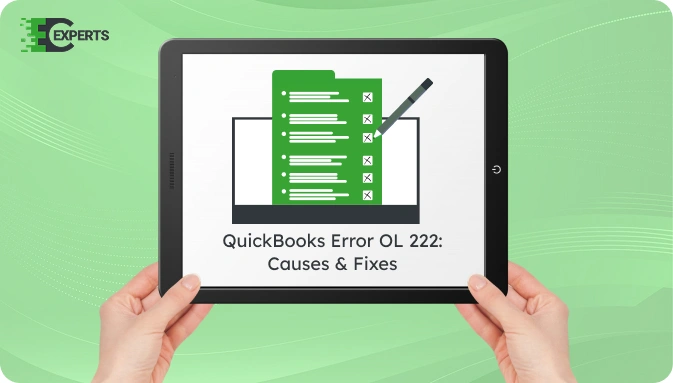
Contents
QuickBooks Error OL 222 occurs when users try to import a Web Connect (.QBO) file into QuickBooks from a bank or financial institution. This error typically displays the message: “QuickBooks was not able to complete your request. Please contact your financial institution. OL-222.” It is mainly caused by formatting issues in the QBO file.
This guide explains what Error OL 222 means, what triggers it, how to identify it, and how to resolve it. We’ll also discuss how to prevent this error and when to contact experts for help.
Watch this quick video to learn the causes and solutions for QuickBooks Error OL-222.
QuickBooks Error OL 222 is a banking error that arises while importing a QBO file into QuickBooks Desktop. This error indicates that the QBO file contains invalid formatting or unsupported characters, preventing QuickBooks from reading the data. It is a common issue when the file exported by the bank is not compliant with QuickBooks’ Web Connect specifications.
The error mainly stems from formatting issues in the QBO file. Some possible causes include:
QuickBooks displays a pop-up window with an error message stating it cannot process the QBO file. Users may observe:
You can fix the OL 222 error by modifying the QBO file or updating QuickBooks. Follow these solutions in the order listed.
Before making changes, it’s recommended to create a backup.
An outdated version may not support your current bank feed protocols.
Fixing the file manually can resolve formatting issues.
Sometimes, the issue is on the bank’s side.
QuickBooks Tool Hub offers built-in tools to fix banking errors.
Yes, QuickBooks Tool Hub automates common troubleshooting steps. It detects and fixes errors like OL 222 that occur while importing QBO files. Users should also consider using tools offered by their banks that validate or regenerate Web Connect files compatible with QuickBooks.
To prevent OL 222 from recurring:
If you’ve tried all the above steps and still face the error, it might require advanced support. Prolonged issues can disrupt bank reconciliation, affect financial tracking, and delay reporting.
If you need personalized help, our professionals at Error Code Experts are available. We provide hands-on support for fixing OL 222 and other banking errors in QuickBooks.


Author
Error Code Experts StaffWe are a team of certified IT and financial systems specialists with over 10 years of experience in fixing accounting software issues. We specialize in system integration, data migration, and diagnostics - making it easier for accountants and business owners to resolve complex errors. When not solving technical problems, our team enjoys refining internal tools and sharing practical fixes with the wider accounting community.