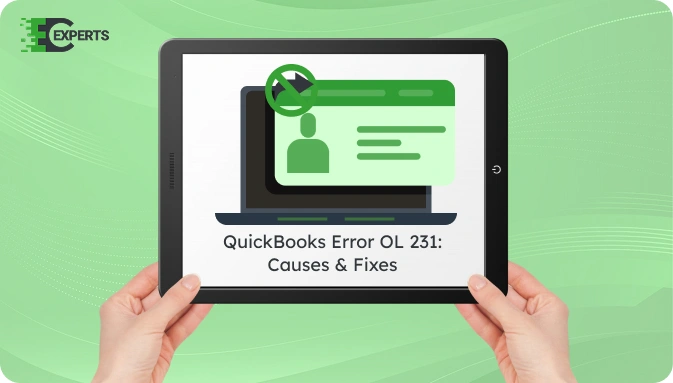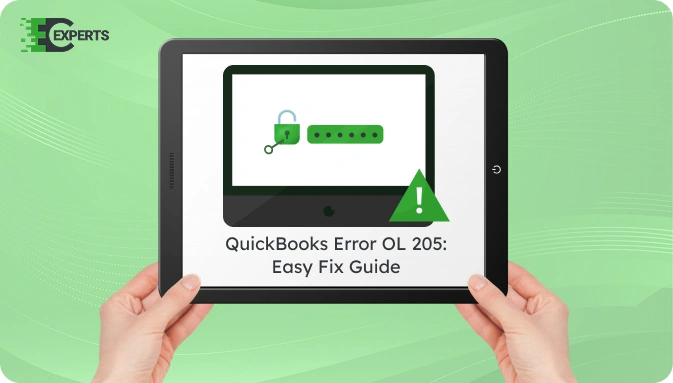![]() Struggling with software errors? Get expert help—fast, secure, and available 24/7.
Struggling with software errors? Get expert help—fast, secure, and available 24/7.
![]() Struggling with software errors? Get expert help—fast, secure, and available 24/7.
Struggling with software errors? Get expert help—fast, secure, and available 24/7.
Published: 8 July, 2025 | Updated: 12 December, 2025
Author
Error Code Experts Staff
Contents
QuickBooks Error OL-206 appears when users try to update bank accounts using online services. It generally occurs due to issues with the bank’s servers or misconfigured settings in QuickBooks. This error can stop you from connecting to your financial institution, leading to delays in updating transactions and account balances.
This guide explains what causes QuickBooks Error OL-206, how to identify it, and the exact steps to fix it. You will also learn how to prevent it from reoccurring and how to get expert help if needed.
Watch this quick video to learn the causes and solutions for QuickBooks Error OL-206.
QuickBooks Error OL-206 is a banking error that usually occurs when QuickBooks fails to receive a proper response from the bank’s server while using Direct Connect. It may also appear if there’s a mismatch in your login credentials or if the bank’s system rejects the connection due to outdated setup or service disruptions.
QuickBooks Error OL-206 typically occurs due to one or more of the following reasons:
You can identify QuickBooks Error OL-206 through the following signs:
Here are the verified troubleshooting steps to resolve QuickBooks Error OL-206.
Ensure that your internet connection is stable and not restricted by any firewall or antivirus settings.
If the bank’s site is down or inaccessible, wait for the institution to fix the issue.
Running outdated versions may lead to compatibility issues.
Resetting the connection often resolves the error.
If prompted, re-enter login credentials.
Disconnect and reconnect your bank account if the error persists.
A test file can help identify if the problem lies within the company file or not.
If OL-206 does not appear, the issue may be specific to your main company file.
If all troubleshooting fails, contact your bank’s online support.
QuickBooks Tool Hub offers automated tools to fix various banking errors.
To avoid this error:
If the error continues, it might be due to deeper configuration issues in the company file or on the bank’s side. In such cases, technical support is the best option.
The Error Code Experts team can help you fix OL-206 and restore online banking without data loss. Our team provides:


Author
Error Code Experts StaffWe are a team of certified IT and financial systems specialists with over 10 years of experience in fixing accounting software issues. We specialize in system integration, data migration, and diagnostics - making it easier for accountants and business owners to resolve complex errors. When not solving technical problems, our team enjoys refining internal tools and sharing practical fixes with the wider accounting community.