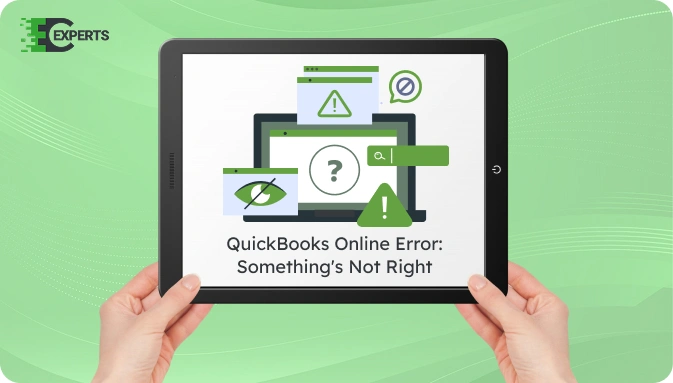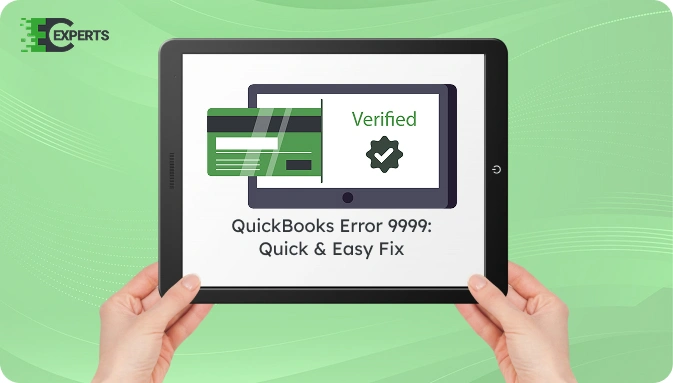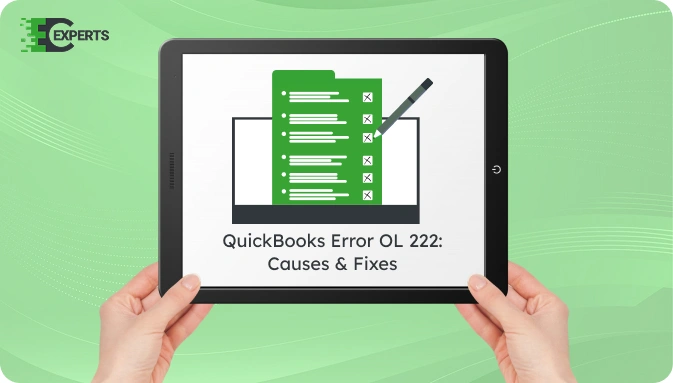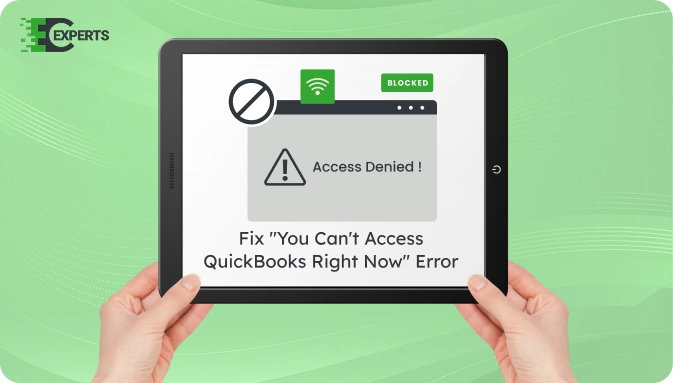![]() Struggling with software errors? Get expert help—fast, secure, and available 24/7.
Struggling with software errors? Get expert help—fast, secure, and available 24/7.
![]() Struggling with software errors? Get expert help—fast, secure, and available 24/7.
Struggling with software errors? Get expert help—fast, secure, and available 24/7.
Published: 1 May, 2025 | Updated: 7 October, 2025
Author
Error Code Experts Staff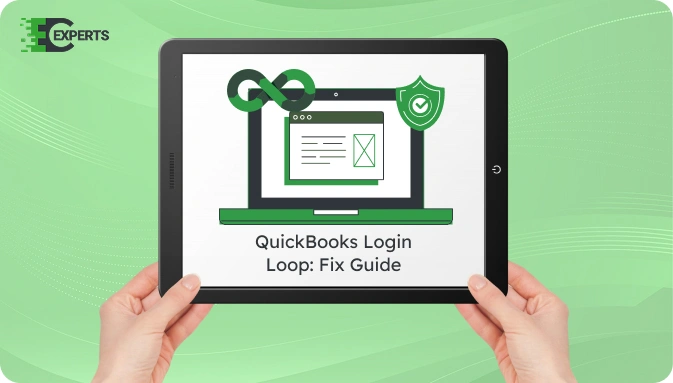
Contents
If QuickBooks is redirecting you back to the sign-in screen after logging in, you’re experiencing the QuickBooks login loop issue. This prevents access to your account and interrupts work. The issue often arises due to browser conflicts, corrupted cookies, or incorrect settings. This article outlines all possible causes, how to identify the login loop, and multiple working fixes. If the manual steps don’t help, an automated tool or expert help is also discussed.
QuickBooks login loop refers to a situation where users try to sign in to QuickBooks Online (QBO) but are repeatedly redirected to the login page. Even after entering valid credentials, the system fails to log in and displays the sign-in screen again. It typically occurs in browser environments and can affect both QuickBooks Online and Intuit accounts.
This issue is usually caused by browser-related problems or session mismanagement. Here are the most common reasons:
You may be dealing with a QuickBooks login loop if:
Several troubleshooting steps can resolve the login loop. Begin with basic browser checks, then move to intermediate configurations. Advanced users can modify system settings if needed.
Start by removing stored cookies and cache that may interfere with login sessions.
QuickBooks often works correctly in private mode if the problem is browser-specific.
If it works here, your regular browser session is likely corrupted.
QuickBooks Online supports:
If you’re using an unsupported browser or an outdated version, switch and retry login.
Some extensions like ad blockers or security tools may block QuickBooks scripts.
Enable extensions one by one to find the culprit.
Incorrect date and time settings can disrupt authentication.
Sometimes the login loop is due to a credential sync issue with the Intuit account.
QuickBooks Tool Hub includes a Browser Fix Tool that resets common browser issues affecting login. You can download and run it from the official Intuit website. It automatically clears the cache, adjusts browser settings, and fixes compatibility errors.
To avoid login loop issues:
If none of the steps resolve the issue, the root cause may be deeper. This could involve server-side issues, corrupted user profile settings, or security software conflicts. In such cases, contacting a professional becomes necessary.
If you’re unable to fix the QuickBooks login loop on your own, our specialists at Error Code Experts are ready to help. We offer guided support, browser configuration, and secure remote assistance.


Author
Error Code Experts StaffWe are a team of certified IT and financial systems specialists with over 10 years of experience in fixing accounting software issues. We specialize in system integration, data migration, and diagnostics - making it easier for accountants and business owners to resolve complex errors. When not solving technical problems, our team enjoys refining internal tools and sharing practical fixes with the wider accounting community.