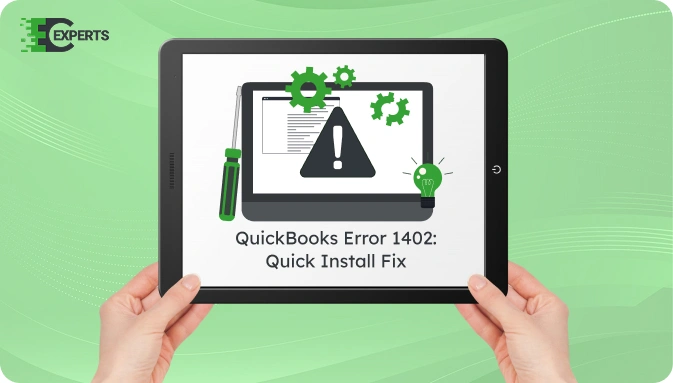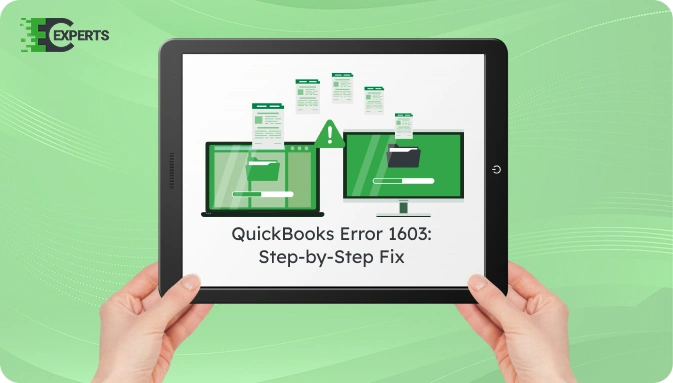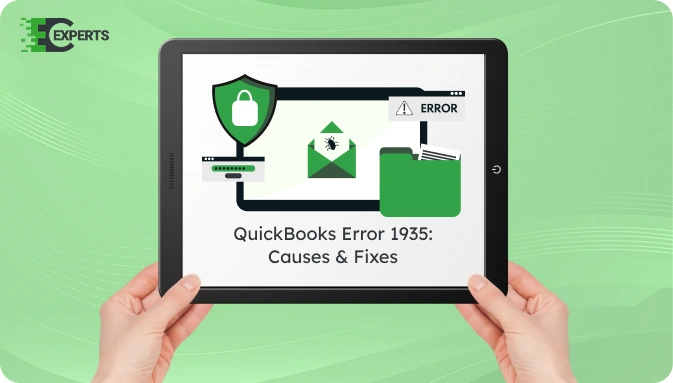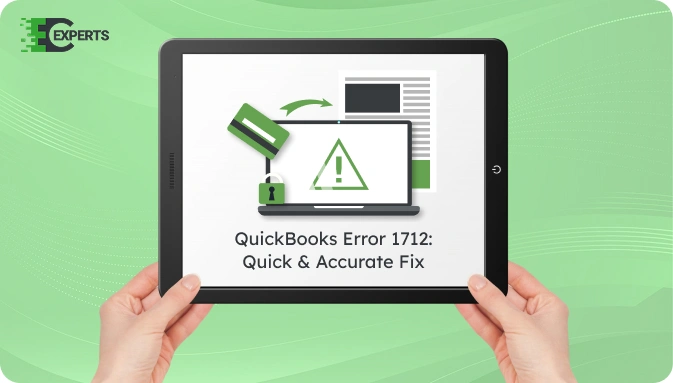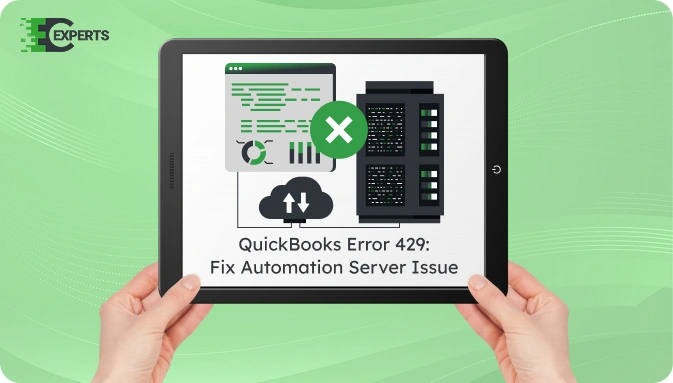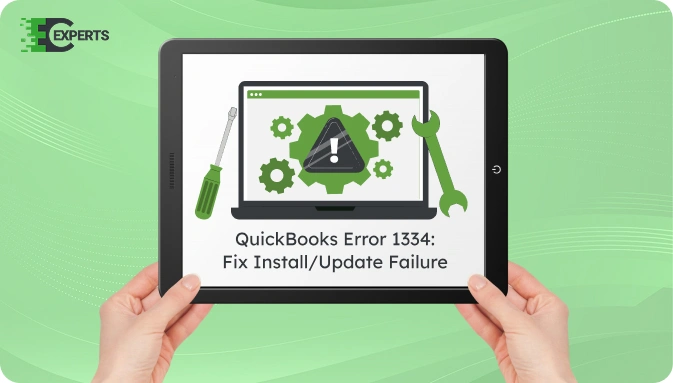![]() Struggling with software errors? Get expert help—fast, secure, and available 24/7.
Struggling with software errors? Get expert help—fast, secure, and available 24/7.
![]() Struggling with software errors? Get expert help—fast, secure, and available 24/7.
Struggling with software errors? Get expert help—fast, secure, and available 24/7.
Published: 1 May, 2025 | Updated: 2 May, 2025
Author
Error Code Experts Staff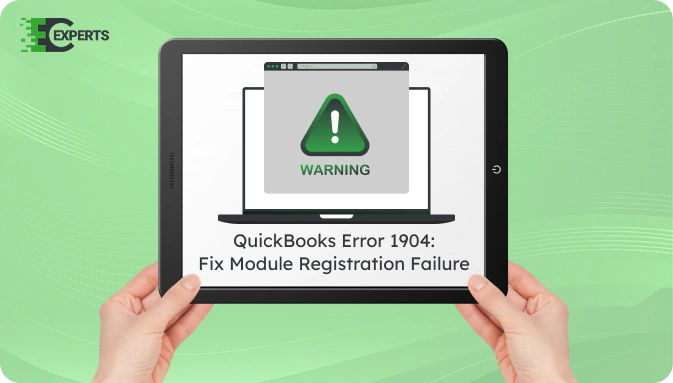
Contents
QuickBooks Error 1904 appears when a user installs QuickBooks Desktop, and a file or module fails to register. The error is common during installation on Windows when permissions are misconfigured, system components are missing, or Microsoft Visual C++ is damaged. This guide explains the causes, symptoms, and verified solutions to fix Error 1904. We also offer professional support from Error Code Experts if manual troubleshooting does not work.
Watch this quick video to learn the causes and solutions for QuickBooks Error Code 1904 – Installation Failed to Register.
QuickBooks Error 1904 is an installation error that appears when a file fails to register during QuickBooks Desktop setup. The complete error message may read:
Error 1904: [file path] failed to register. HRESULT -2147024770. Contact your support personnel.
This issue usually occurs due to system file corruption, missing Microsoft components, or incorrect Windows settings. It can appear after a Windows upgrade, especially when QuickBooks is reinstalled.
QuickBooks Error 1904 occurs due to one or more of the following reasons:
QuickBooks Error 1904 is identified through the following symptoms:
There are multiple solutions to fix QuickBooks Error 1904 based on the root cause. Follow each method carefully and in the order listed below.
This tool is designed to fix common installation-related errors.
Administrative privileges are essential for module registration.
Missing or damaged runtime components can trigger this error.
This step ensures system components can be registered during setup.
UAC settings may block essential installer operations.
Advanced users can manually re-register files.
nginx
CopyEdit
regsvr32 atl.dll
regsvr32 msxml3.dll
regsvr32 scrrun.dll
regsvr32 jscript.dll
Yes. The QuickBooks Install Diagnostic Tool, available through the QuickBooks Tool Hub, automatically resolves most instances of Error 1904. It scans for corrupted components and fixes issues with Microsoft components required for QuickBooks installation.
To prevent this error, ensure Windows is always updated. Run installations using Administrator rights and keep all Microsoft components, including Visual C++, updated. Avoid manual deletion of system files that may be required by QuickBooks. If upgrading Windows, revalidate file permissions and dependencies before reinstalling QuickBooks.
If the error still persists after applying all the above solutions, it may indicate deeper system-level issues or conflicts. At this point, professional help is recommended.
Our certified QuickBooks experts at Error Code Experts can resolve Error 1904 remotely and quickly. We use diagnostic tools, permission reconfiguration, and script-level solutions to eliminate the root cause.


Author
Error Code Experts StaffWe are a team of certified IT and financial systems specialists with over 10 years of experience in fixing accounting software issues. We specialize in system integration, data migration, and diagnostics - making it easier for accountants and business owners to resolve complex errors. When not solving technical problems, our team enjoys refining internal tools and sharing practical fixes with the wider accounting community.