![]() Struggling with software errors? Get expert help—fast, secure, and available 24/7.
Struggling with software errors? Get expert help—fast, secure, and available 24/7.
![]() Struggling with software errors? Get expert help—fast, secure, and available 24/7.
Struggling with software errors? Get expert help—fast, secure, and available 24/7.
Published: 22 June, 2025 | Updated: 22 June, 2025
Author
Error Code Experts Staff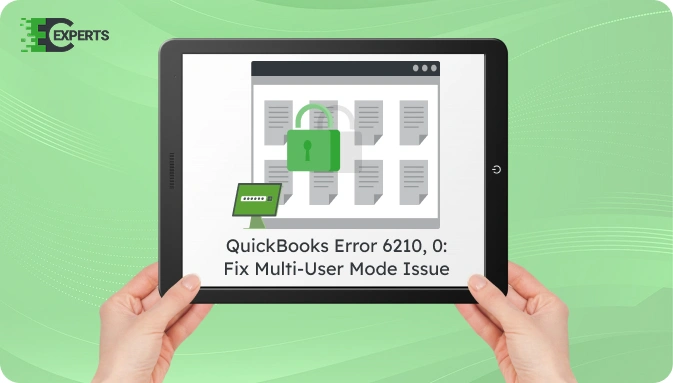
Contents
QuickBooks Error 6210, 0 appears when you try to open a company file stored on a different computer using multi-user mode. The error typically shows up as “We’re sorry. QuickBooks encountered a problem.” It restricts access to your company file and interrupts your work. This article will help you understand the causes, identify the symptoms, and follow practical steps to fix the issue. If the issue remains unresolved, expert assistance is available from Error Code Experts.
Watch this quick video to learn the causes and solutions for QuickBooks Error Code 6210, 0.
QuickBooks Error 6210, 0 is a multi-user configuration issue that prevents access to a company file hosted on a different system. It usually arises when the hosting setup is incorrect or when QuickBooks tries to access a file inappropriately on a workstation instead of the server.
This error is often triggered in networked environments where more than one user tries to access the company file simultaneously. The error message includes the code “6210, 0” and restricts user activity until resolved.
QuickBooks Error 6210, 0 occurs due to improper network configuration or file access conflicts. Below are common causes:
You can identify Error 6210, 0 by noticing the following signs:
You can fix QuickBooks Error 6210, 0 by performing the solutions below in order. Begin with basic steps and proceed to advanced methods if needed.
Hosting should be enabled only on the server. Other systems must disable hosting.
QuickBooks File Doctor helps detect and repair company file and network issues.
Improper file or folder permissions can cause Error 6210, 0.
Corrupt network files can be safely renamed to allow QuickBooks to regenerate them.
Corrupted QuickBooks installation can lead to this error.
Yes, QuickBooks Tool Hub provides access to automated utilities like File Doctor and Clean Install Tool. These tools diagnose and fix common QuickBooks errors, including Error 6210, 0. They are recommended by Intuit and safe to use.
To avoid this error:
If the problem persists even after applying all the solutions, there may be a deeper issue with the company file, network settings, or system configuration. At this point, it’s best to seek professional assistance to avoid further disruption.
If you’re unable to resolve the error, contact Error Code Experts for expert help. Our QuickBooks professionals provide personalized troubleshooting and advanced file repair services.


Author
Error Code Experts StaffWe are a team of certified IT and financial systems specialists with over 10 years of experience in fixing accounting software issues. We specialize in system integration, data migration, and diagnostics - making it easier for accountants and business owners to resolve complex errors. When not solving technical problems, our team enjoys refining internal tools and sharing practical fixes with the wider accounting community.